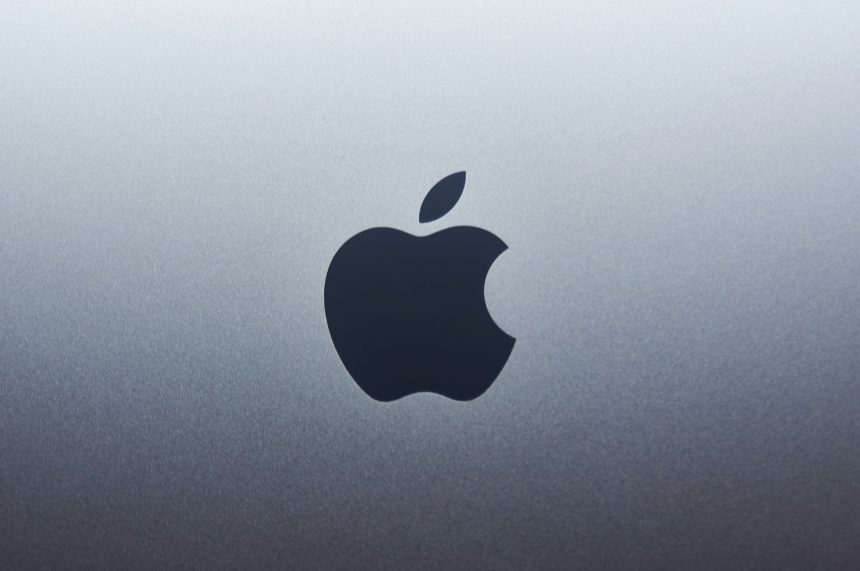Your Apple ID is the key to accessing Apple services like iCloud, the App Store, and iTunes. If you’re having trouble changing your Apple ID password, it can be frustrating and even worrisome. Fortunately, this guide will help you troubleshoot common issues and walk you through the steps to regain control of your account.
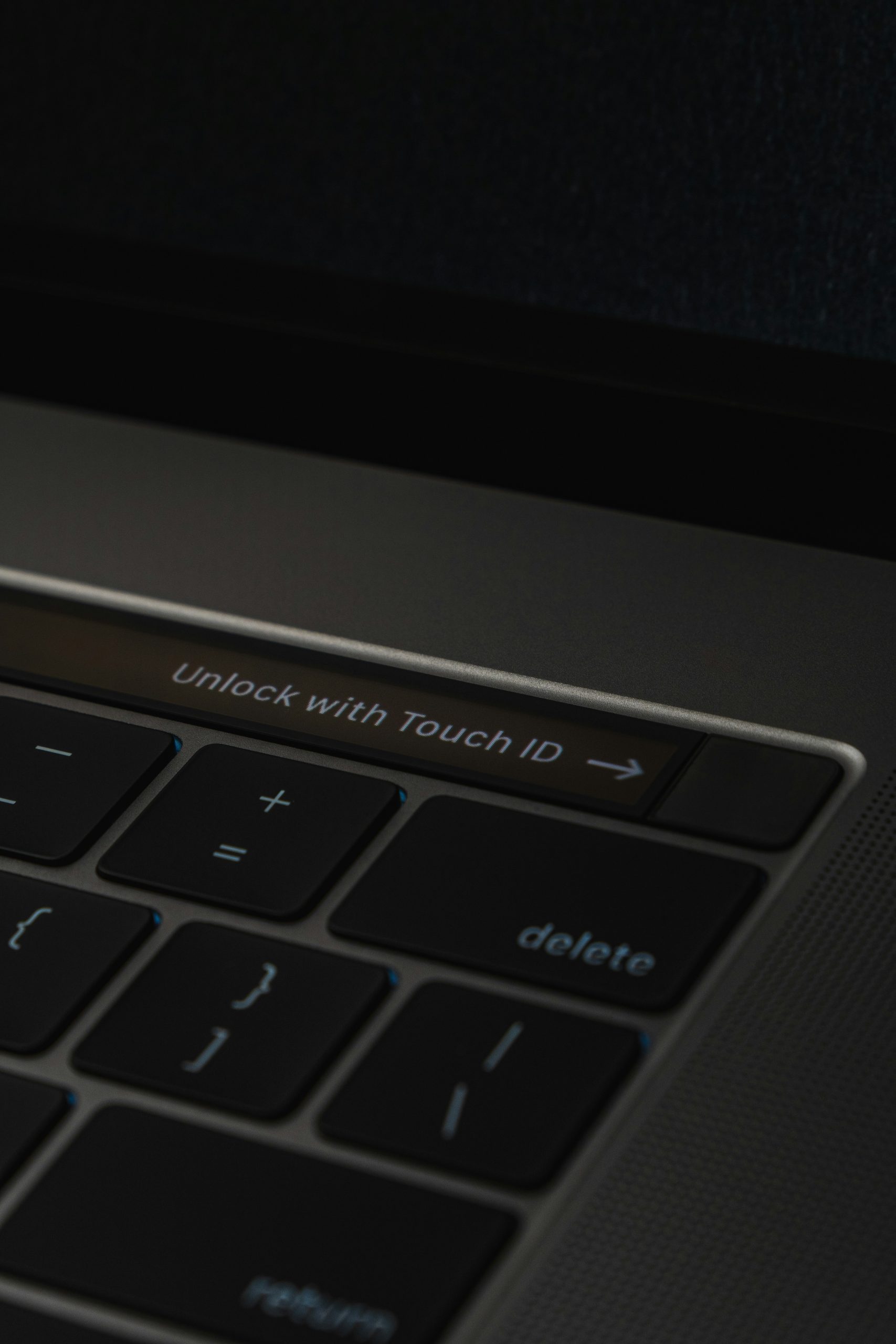
Common Reasons You Can’t Change Your Apple ID Password
1. Forgotten Security Details: You may not remember the answers to your security questions.
2. Incorrect or Outdated Information: Your recovery email or phone number might be outdated.
3. Apple ID Locked: Too many incorrect password attempts can temporarily lock your account.
4. Device or Network Issues: Outdated software or unstable internet can cause problems.
Step-by-Step Solutions
1. Verify Your Identity
Apple requires verification before changing your password. Here’s how to complete it:
– On your iPhone or iPad: Go to Settings > [Your Name] > Password & Security > Change Password.
– On a Mac: Navigate to System Preferences > Apple ID > Password & Security > Change Password.
– Online: Visit the Apple ID website and sign in. Follow the prompts to reset your password.
If you can’t verify your identity, use the “Forgot Apple ID or Password?” option and follow the on-screen steps to recover access.
2. Check for a Locked or Disabled Account
Too many failed login attempts can lock your account. To unlock it:
– Visit iforgot.apple.com and enter your Apple ID.
– Follow the steps to verify your identity and unlock the account.
3. Use Account Recovery
If standard verification fails, Apple’s Account Recovery helps you regain access:
1. Go to iforgot.apple.com.
2. Choose “Can’t reset your password?”
3. Follow the instructions. You may need to provide a trusted phone number or device.
Apple might take several days to complete the recovery process.
4. Update Your Recovery Information
If you can’t access your recovery email or phone:
– Log in to your Apple ID account on a trusted device.
– Update your recovery options under Account Settings.
Troubleshooting Device or Network Issues
– Check Your Internet Connection: Ensure you’re connected to a stable network.
– Update Your Device: Outdated software can cause errors. Go to Settings > General > Software Update and install any pending updates.
– Restart Your Device: Sometimes, a simple restart can resolve temporary glitches.
What If You Still Can’t Change Your Password?
– Contact Apple Support: If all else fails, visit Apple Support for personalized help.
– Visit an Apple Store: For immediate assistance, schedule an appointment with an Apple Genius.
Prevent Future Password Issues
1. Enable Two-Factor Authentication: Adds an extra layer of security.
2. Keep Recovery Info Updated: Ensure your email and phone number are current.
3. Use a Password Manager: Helps you remember complex passwords and avoid lockouts.
Changing your Apple ID password is crucial for maintaining account security, and encountering issues can be stressful. By following these steps, you should be able to troubleshoot common problems and regain access. Remember to keep your recovery information updated and consider using two-factor authentication for added protection. If problems persist, Apple Support is always there to help!