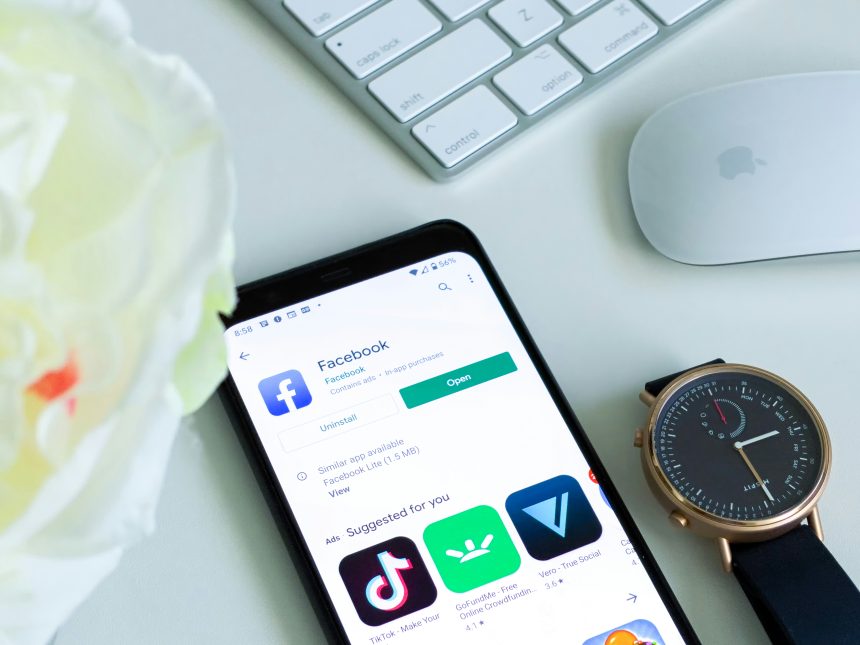Imagine eagerly trying to download your favorite app from the Play Store, only to be met with the frustrating message: Try Again. It’s a scenario that all Android users have likely encountered at some point, causing annoyance and hindering access to essential applications. The Play Store is a gateway to a world of digital possibilities, and when it stops working, it can feel like hitting a roadblock in the fast-paced realm of technology. However, fear not! In this article, we will delve into the common causes behind the Try Again error on the Play Store and provide you with practical solutions to get your downloads back on track. So sit tight as we unravel this digital mystery and equip you with the tools needed to conquer this pesky problem once and for all.
Understanding the Play Store Try Again error
The Play Store Try Again error is a common frustration for many Android users, often appearing out of the blue and halting app downloads or updates. To troubleshoot this issue effectively, it’s crucial to first understand the possible causes behind it. One common reason for this error could be a slow or unstable internet connection, inhibiting the Play Store from connecting to Google’s servers successfully.
Another factor to consider is potential conflicts with cache data or outdated versions of the Play Store app itself. Clearing the app cache or updating to the latest version can sometimes resolve this pesky error. Additionally, checking your device’s date and time settings is worth exploring as inaccurate settings could disrupt the synchronization process with Google’s servers. By investigating these various factors methodically, users can navigate through and potentially resolve the Play Store Try Again error efficiently.

Check your internet connection
Ensuring a stable internet connection is crucial when troubleshooting the Try Again error on Play Store. Many users overlook this simple step, attributing the issue to app-related problems. However, a weak or intermittent internet connection can significantly impact the Play Store’s functionality. In such cases, restarting your router or switching to a different network might just be the solution you need.
Additionally, check for any ongoing network disruptions in your area that could be affecting your internet connectivity. It’s essential to rule out external factors that may be causing the Try Again error on Play Store before delving into more complex troubleshooting methods. Prioritizing a strong and consistent internet connection not only resolves immediate issues but also ensures seamless app updates and downloads moving forward. Remember, connectivity is key in navigating the digital landscape effectively.
Clear cache and data
Clearing cache and data is a crucial troubleshooting step when facing the dreaded Try Again error on the Play Store. Cache files store temporary data to help apps load faster, but they can sometimes become corrupted or outdated, leading to issues with app functionality. By clearing the cache, you essentially wipe away these problematic files and give the app a fresh start. This process can often resolve common errors like the Try Again prompt by eliminating any potential conflicts caused by cached data.
However, it’s important to note that clearing data is more drastic than clearing cache. When you clear app data, you essentially reset the app to its initial state, removing all personal settings and saved information within the application. While this can be a powerful solution for persistent errors like the Try Again message, it comes with the trade-off of losing personalized preferences and stored data. Therefore, before proceeding with clearing data, consider backing up any essential information or settings to avoid losing valuable data in the process.

Update Play Store app
If you’re facing issues with the Play Store app, updating it could be a game-changer. The latest updates often include bug fixes and improvements that can solve common problems like the Try Again error. By keeping your Play Store app up to date, you ensure that you have access to the newest features and security enhancements offered by Google. So, don’t delay those pending app updates – it might be just what you need to kick these errors to the curb for good.
Remember, updating the Play Store app is a quick and easy process. Simply open the Google Play Store, tap on your profile picture in the top right corner, navigate to Settings > About > Version and tap on Play Store version to check for any available updates. If there’s an update available, simply hit Update and let Google work its magic in bringing your app up-to-date. Keep your apps fresh; keep those errors at bay!
Remove and re-add Google account
If you’re facing the frustrating Try Again error on your Play Store, one solution that could help is removing and re-adding your Google account. This simple yet effective step can often resolve various issues related to Play Store functionality. By doing this, you reset the connection between your device and Google services, potentially eliminating any glitches or conflicts causing the error message.
When you remove and re-add your Google account, it’s like giving your device a fresh start in its communication with Google servers. This action can refresh the authentication process and clear out any cached data that might be causing hindrances. Moreover, by reconnecting your Google account to the device, you ensure that all settings and permissions are up to date, which can sometimes get corrupted and lead to errors like Try Again on Play Store.
Restart device
Sometimes, a simple solution like restarting your device can work wonders when faced with the frustrating Try Again error on the Play Store. A restart not only refreshes the system but also clears any temporary glitches that might be hindering the app’s functionality. In today’s fast-paced digital world, we often forget the power of a simple reboot in troubleshooting common issues.
Furthermore, restarting your device can be likened to hitting the reset button on a malfunctioning gadget. It provides a quick and effective way to troubleshoot software-related problems without delving into complex technical solutions. So next time you encounter the Try Again error on the Play Store, don’t underestimate the humble act of restarting your device – it just might save you from hours of frustration and online searches for intricate fixes.
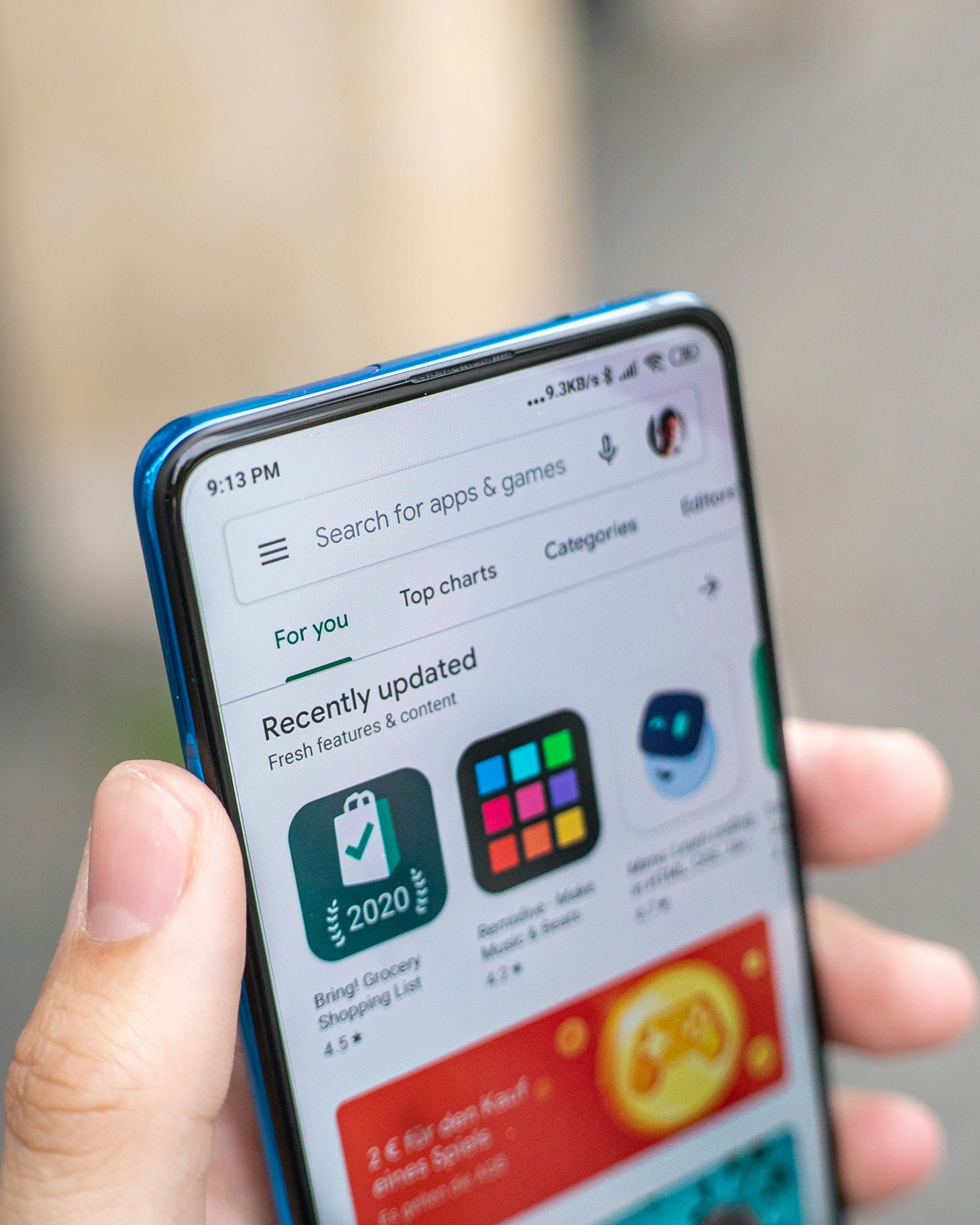
Contact Google support for further assistance
When faced with the frustrating Try Again error on Google Play Store, seeking assistance from Google support can be a game-changer. Contacting Google support for further assistance allows users to access personalized help tailored to their specific issue. Whether it’s a technical glitch or account-related problem, the dedicated team at Google support is well-equipped to provide timely solutions.
Moreover, reaching out to Google support offers an opportunity to gain valuable insights into potential fixes and workarounds that might not be readily available elsewhere. The specialists at Google are constantly updating their knowledge base and troubleshooting techniques to address evolving issues effectively. By engaging with Google support, users can not only resolve the immediate error but also enhance their overall digital experience on Play Store.
Conclusion: Troubleshoot and resolve Play Store errors
As frustrating as Play Store errors can be, troubleshooting and resolving them doesn’t have to be a daunting task. One approach is to ensure your internet connection is stable and strong, as many Play Store errors stem from connectivity issues. Additionally, clearing the cache and data for the Play Store app can often solve common problems like the Try Again error. It’s also worth checking if there are any pending app updates or system software updates that could be causing conflicts.
If these basic steps don’t resolve the issue, taking more advanced measures like disabling VPNs or using a different Google account to access the Play Store might help pinpoint the root cause of the error. Another technique is to remove and re-add your Google account on your device, which can refresh settings and potentially eliminate any underlying issues affecting Play Store functionality. By being proactive in troubleshooting and exploring various solutions systematically, you can navigate through Play Store errors with ease and enjoy uninterrupted access to all your favorite apps and content.