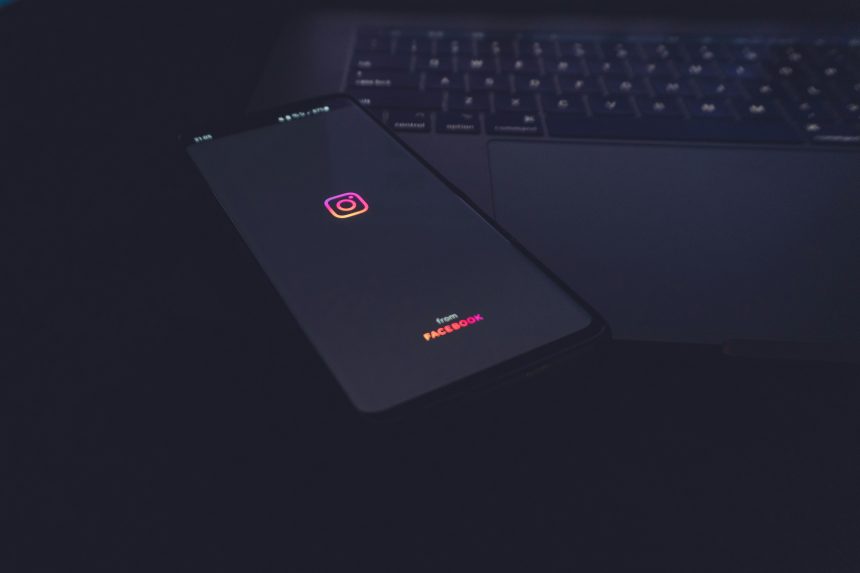Instagram has introduced various features to enhance user control over their experience on the platform, one of which is the ability to hide like and share counts on posts and reels. This option is especially useful for those who want to focus more on the content they create or consume, rather than being influenced by engagement metrics like likes and shares. If you’re looking to hide like and share counts on your Instagram posts or reels, whether for personal or business reasons, here’s a detailed guide on how to do it.
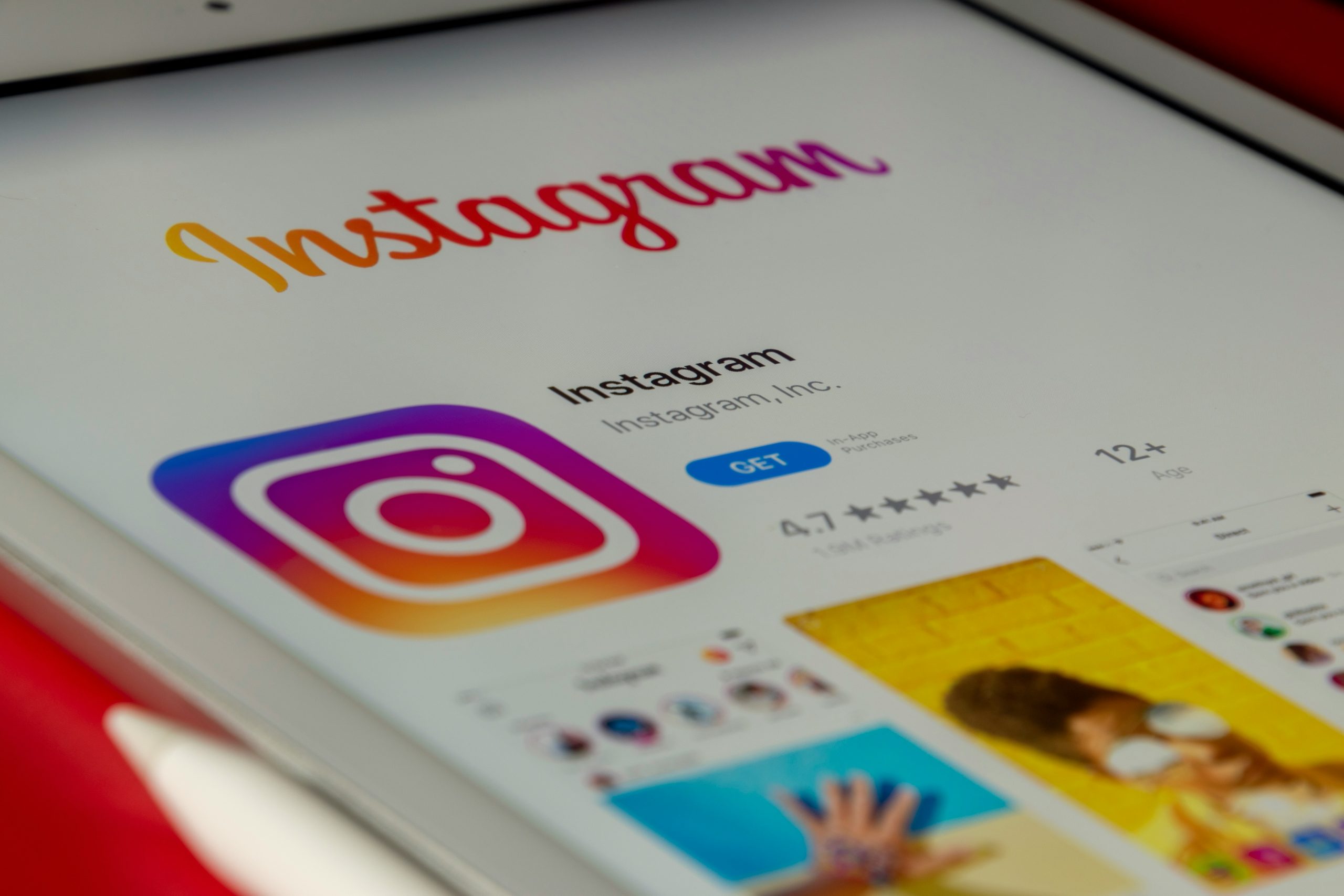
Why Hide Like & Share Counts on Instagram?
Before diving into the steps, it’s helpful to understand why some users might want to hide these counts. The most common reasons include:
– Mental health: Constantly seeing the number of likes or shares can lead to unnecessary pressure, comparisons, or anxiety.
– Focus on content: Hiding engagement numbers can help users and followers focus on the content itself rather than its popularity.
– Experimenting: Some creators may want to test different types of content without being influenced by the number of likes or shares.
No matter your reason, Instagram makes it easy to hide these numbers either for individual posts or for all posts across your feed.
How to Hide Like & Share Counts on Individual Posts
You can hide like and share counts on your individual Instagram posts while uploading or after the post is live.
1. While Uploading a Post
– Steps:
1. Open the Instagram app and tap the + icon to upload a new post or reel.
2. Select the media you want to post and proceed with editing.
3. On the final screen before you publish the post, scroll down and tap on Advanced Settings.
4. In the Advanced Settings menu, toggle on the option that says Hide like and view counts on this post.
5. Go back and tap Share to publish your post or reel.
By enabling this setting before posting, you’ll ensure that the number of likes and shares will not be visible to others.
2. After a Post is Published
If you’ve already posted something but want to hide its engagement metrics later, you can still do it.
– Steps:
1. Go to the post on your Instagram profile.
2. Tap the three dots icon in the upper-right corner of the post.
3. From the menu that appears, select Hide like count.
This will instantly hide the number of likes on the post for anyone viewing it, including yourself.
How to Hide Like Counts Across All Posts
If you prefer to hide like counts on all posts across your feed, you can do so from the app settings.
– Steps:
1. Open the Instagram app and go to your profile.
2. Tap the three lines (hamburger icon) in the top-right corner and select Settings and privacy.
3. Scroll down to the Posts section.
4. Under Likes and views, toggle on Hide like and view counts.
Once activated, this setting will hide like and share counts for all posts in your feed, whether posted by you or others.
How to Show Like & Share Counts Again
To show like and share counts again, simply follow the same steps and toggle off the Hide like count option for individual posts, or turn off the global setting under the Posts menu.
Hiding like and share counts on Instagram posts and reels is a simple yet powerful feature that can help you focus on your content and minimize external validation. Whether you’re using it for privacy, mental health, or creative experimentation, knowing how to enable or disable this feature ensures that you have full control over your Instagram experience.