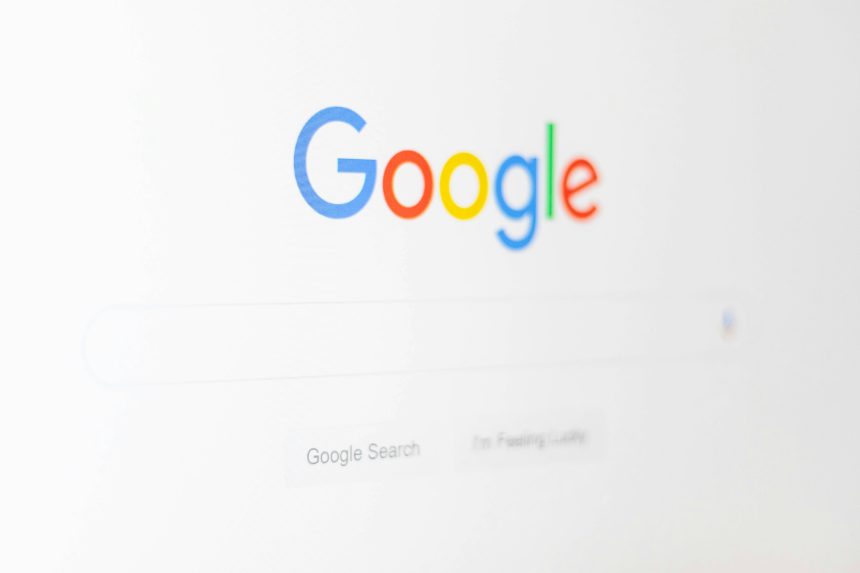Have you ever found yourself lost in a labyrinth of memories while scrolling through your Google Photos, only to be jolted back to reality by an unexpected video playback? It’s a common scenario: one moment you’re enjoying the nostalgia of photos from last summer’s beach trip, and the next, a video starts playing—loudly. While these spontaneous moments can sometimes bring joy, they can also disrupt your browsing experience, especially when you’re trying to sneak a peek at past vacations during quiet hours or in public spaces.
In this article, we’ll explore how to take control of your Google Photos experience by stopping that pesky grid playback feature. Whether you’re looking for peace and quiet or simply want to navigate through your visual archives without interruption, we’ve got you covered. From settings tweaks to app updates and more, discover the simple steps that will allow you to curate your photo gallery just the way you like it—calmly and peacefully! Let’s dive in and regain your browsing tranquility.
What is Grid Playback in Google Photos?
Grid Playback in Google Photos is an innovative feature designed to enhance user experience by allowing seamless viewing of videos within specific albums or moments. Instead of the traditional sequential playback, Grid Playback presents users with a visual mosaic of video thumbnails, enabling them to instinctively select multiple clips at once. This not only makes it easier to curate a personalized movie experience but also fosters spontaneity as viewers can hop from one cherished moment to another without missing a beat.
Moreover, Grid Playback encourages users to rediscover forgotten treasures buried deep within their libraries. By providing a visually engaging interface that showcases the diversity of captured memories—be it family gatherings, vacations, or everyday snippets—this feature invites nostalgic exploration in ways that linear playback simply cannot match. It transforms video watching from a passive activity into an interactive reminiscing journey for families and friends alike, keeping those special moments alive at every curious click and tap.
![]()
Reasons to Stop Video Playback Automatically
One compelling reason to stop automatic video playback in Google Photos is the sheer volume of content we encounter daily. When videos auto-play, users may not fully engage with each individual clip or appreciate the context behind it. By requiring a conscious choice to play a video, we foster deeper connections with our memories—allowing time for nostalgia and reflection rather than skimming through moments that deserve more attention.
Furthermore, disabling automatic playback can significantly enhance user experience by conserving mobile data and battery life. Streaming videos without regard can lead to unintended overages on data plans or excessive battery drain during long trips where access to chargers may be limited. By taking control of playback settings, you not only personalize your viewing but also ensure that tech works in harmony with your lifestyle rather than dictating how you consume digital memories. This small adjustment places you firmly at the center of your photo management experience, optimizing both enjoyment and functionality.
Step-by-Step Guide to Disable Grid Playback
To disable grid playback in Google Photos, start by navigating to the app’s settings. Open Google Photos and tap on your profile icon in the top right corner; this will bring up a menu where you can access ‘Photos settings.’ Next, look for the ‘Playback’ options—this is where you’ll find different features related to video viewing. By toggling off ‘Grid Playback,’ you halt the autoplay feature that can sometimes clutter your browsing experience, allowing you to regain control over what content you wish to engage with.
Additionally, consider customizing how videos are displayed in your library. While disabling grid playback eliminates those automatic loops of video snippets, delving deeper into your app’s layout preferences can enhance your overall user experience. Adjusting these settings not only streamlines navigation but also lets you focus on specific memories or projects without distractions from uninvited clips playing repeatedly in the background. This small tweak paves the way for more purposeful interactions with your photo and video collection, promoting a mindful approach to digital media consumption.
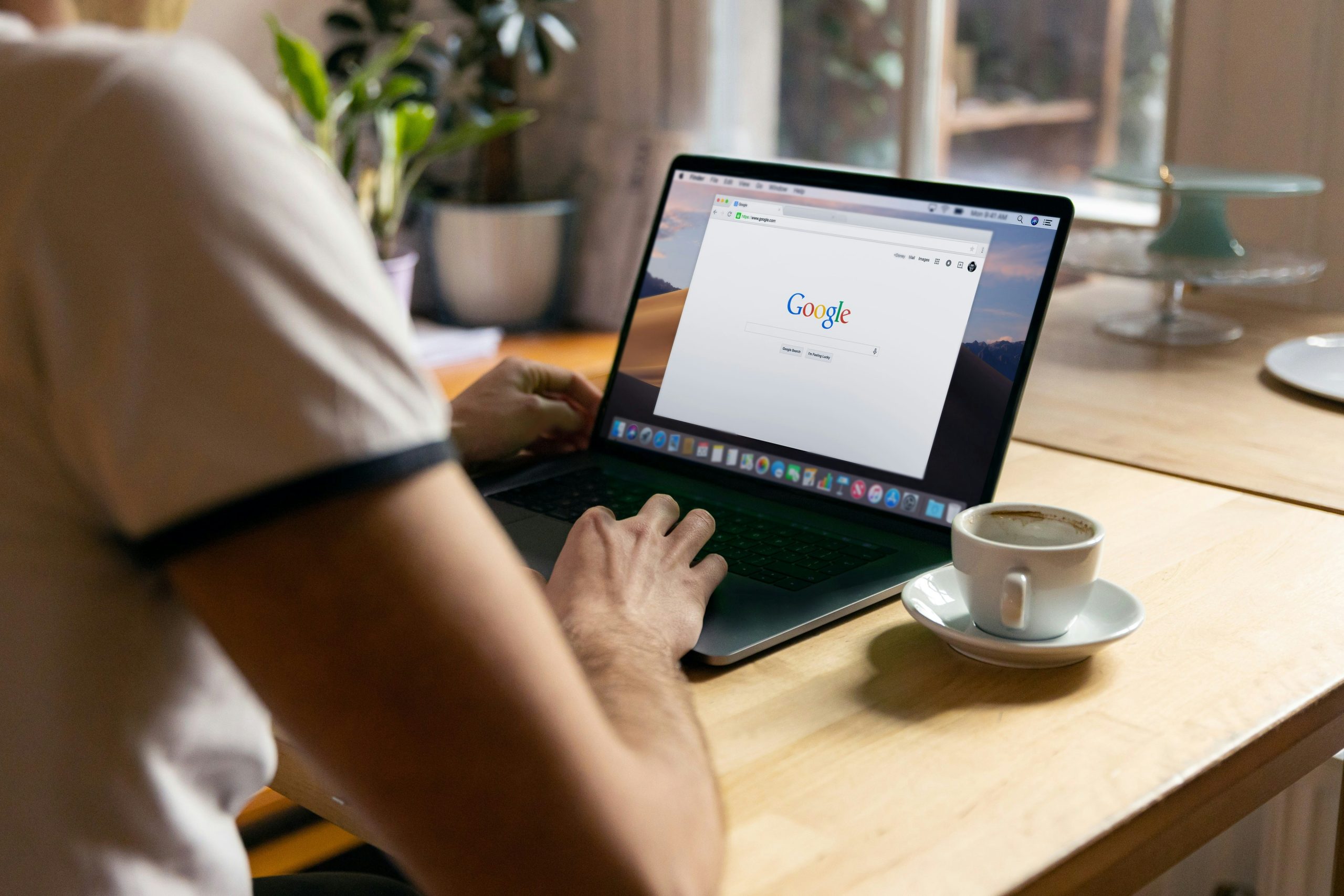
Exploring Playback Settings in Google Photos
Playback settings in Google Photos allow users to tailor their viewing experience to match individual preferences. For instance, the option to control video quality can be crucial for those with limited data or slower internet connections. By adjusting these settings, users can ensure smoother playback during moments when a buffer-free experience is paramount—like during family gatherings or significant events where every frame matters.
Additionally, navigating through the extensive library of videos doesn’t have to feel overwhelming. The grid layout in Google Photos presents an organized way of sifting through memories, but understanding how playback is initiated from this view opens new avenues for engagement. Users can choose specific clips based on thumbnails that resonate emotionally or thematically, adding a layer of personal curation that enhances reminiscing through their digital albums. Overall, mastering these playback settings not only enriches how we interact with our media but also preserves the joy embedded in each visual story shared with loved ones.
Alternative Viewing Options for Videos
When video playback isn’t cooperating in Google Photos, exploring alternative viewing options can enhance your experience and provide fresh avenues for engagement. Consider utilizing dedicated video management apps like VLC or Infuse that offer advanced controls and support for various formats. These platforms not only allow seamless playback but also come equipped with features like subtitle support and customizable streaming qualities, ensuring a tailored viewing experience.
For those who enjoy collaborative viewing with friends and family, platforms such as Teleparty or Kast enable synchronized playback across devices. This feature transforms solo watching into a shared event, even when loved ones are miles apart. Furthermore, consider adapting your settings for accessibility; many smart TVs now offer screen mirroring or casting options from mobile devices that can amplify the visual experience on larger displays. Exploring these alternatives empowers you to take control of how you interact with your videos, turning potential frustrations into creative opportunities for enjoyment.
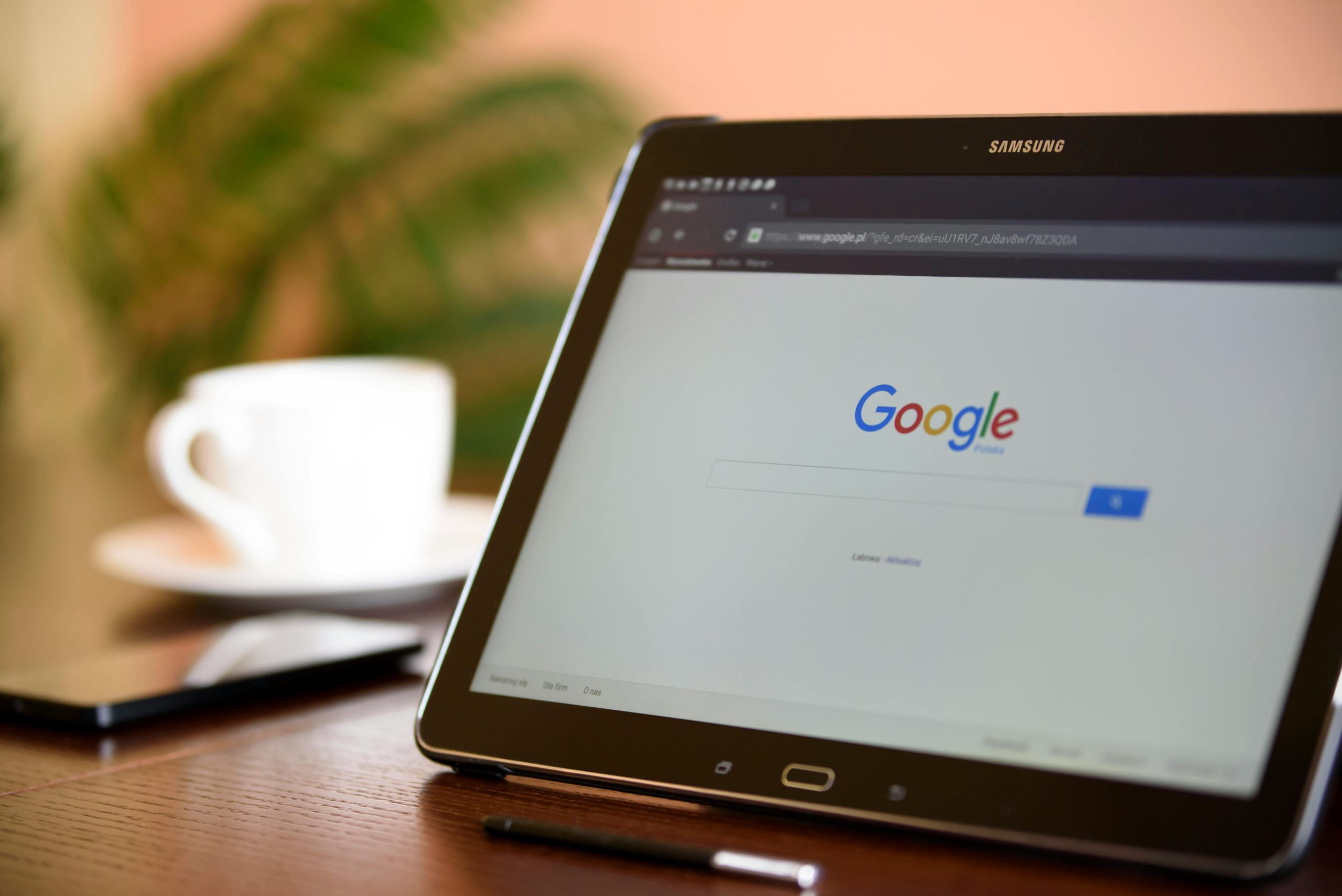
Troubleshooting Common Issues with Grid Playback
When faced with issues during grid playback in Google Photos, the key to a smooth experience lies in systematic troubleshooting. Start by ensuring that your internet connection is stable; fluctuating bandwidth can lead to buffering and interruptions. If you’re experiencing lag or freezes, consider clearing the app’s cache or even rebooting your device—these simple actions often resolve unexpected playback hiccups.
Another common concern involves the format of your video files. Google Photos supports various formats, but non-standard codecs may result in playback errors. Check if you’re trying to play an unsupported file type; converting videos into a compatible format could be the solution you need for seamless viewing. Additionally, keep your app updated—developers frequently roll out updates that enhance performance and fix bugs that might affect grid playback capabilities. By taking these proactive measures, you can enjoy uninterrupted video experiences while reliving cherished memories seamlessly across devices.
Conclusion: Customize Your Google Photos Experience
In conclusion, customizing your Google Photos experience goes beyond simple settings adjustments; it’s about tailoring a digital archive to reflect your personal style and preferences. By managing playback settings, you can not only enhance your viewing comfort but also create an organized space that resonates with your creative vision. Consider delving into the robust features that Google Photos offers—such as album creation and shared memories—which can transform how you interact with your visual library.
Taking the time to curate your photos and videos allows for more meaningful reminiscing. Engaging with tools like facial recognition or location tagging makes recollection even more vivid, enabling you to relive those special moments in ways you never thought possible. Whether it’s stopping video playback when needed or structuring albums around specific events, each adjustment adds a layer of personalization that enriches how you commemorate life’s milestones. So dive deeper into customization options and craft a Google Photos environment that’s not just functional but profoundly reflective of who you are and what matters most to you.