Printer says out of paper but has paper, This is a message that many printer users have seen, and it is one that can be confusing to work with. What does the message mean? Does it need more toner or ink?
How to Fix a Printer That Says Out of Paper Issue
If your printer is displaying the error message “out of paper” even though there is paper loaded in the tray, there are a few potential causes. First, check to make sure that the paper is properly loaded in the tray and that it is not jammed. If the paper is properly loaded and not jammed, then the issue may be with the sensors in the printer.
To clean the sensors, you will need to open up the printer and locate the sensors. Once you have located the sensors, use a cotton swab or a soft cloth to gently wipe away any debris that may be blocking the sensors. Once you have cleaned the sensors, restart your printer and try printing again.
Check for Paper Jam
If your printer is displaying the error message “Out of Paper” but there is in fact paper in the tray, there is likely a paper jam. To clear a paper jam, follow these steps:
- Check for any obvious blockages in the paper tray or around the printer itself. If you see anything that could be causing the jam, gently remove it.
- If there are no obvious blockages, open up the printer’s access panel and take a look inside. Locate the paper jam and carefully remove it. Be careful not to tear the paper as you remove it.
- Once the paper jam has been cleared, close up the access panel and try printing again.
- If you’re still having issues, check your printer’s manual for more specific instructions on clearing paper jams.
Clean the Roller
If your printer says it is out of paper but there is in fact paper in the tray, the first thing you should do is clean the roller. The roller is the part of the printer that feeds the paper into the machine, and if it is dirty, it can cause the paper to get stuck.
To clean the roller, simply remove it from the printer and wipe it down with a damp cloth. Once you have cleaned the roller, reinsert it into the printer and try printing again.
Power Cycle the Printer
If you’re experiencing the printer says out of paper but has paper issue, one potential fix is to power cycle the printer. This means turning the printer off, unplugging it from the power source, and then waiting a minute or two before plugging it back in and turning it on again. This can sometimes reset the printer and clear up any issues that may be causing it to malfunction.
Why Do Printers Say Out of Paper?
One of the most frustrating issues that can occur with a printer is when it says it’s out of paper – even when there’s still paper in the tray. This problem can be caused by a variety of factors, but fortunately, it is usually relatively easy to fix.
There are a few things that can cause your printer to think that it’s out of paper even when there’s still some left in the tray. One possibility is that the paper isn’t being loaded correctly into the printer. If the paper is inserted upside down or at an angle, the printer may not be able to pick it up properly.
Another possibility is that the sensors in the printer are dirty or misaligned. These sensors are responsible for detecting how much paper is in the tray, and if they’re not working correctly, the printer may think that it’s out of paper even when there’s still some left.
Fortunately, both of these issues are usually relatively easy to fix. If your printer is having trouble picking up paper from the tray, try reloading it correctly and see if that fixes the problem. If the sensors are dirty or misaligned, you may be able to clean them or realign them yourself. However, if you’re not confident in your ability to do this, you can always take the printer to a professional for help.
Conclusion
This guide provides several potential solutions to the “printer says out of paper but has paper” issue. If your printer is displaying this error, then try one of the solutions in this article. With a little troubleshooting, you should be able to get your printer up and running again in no time.

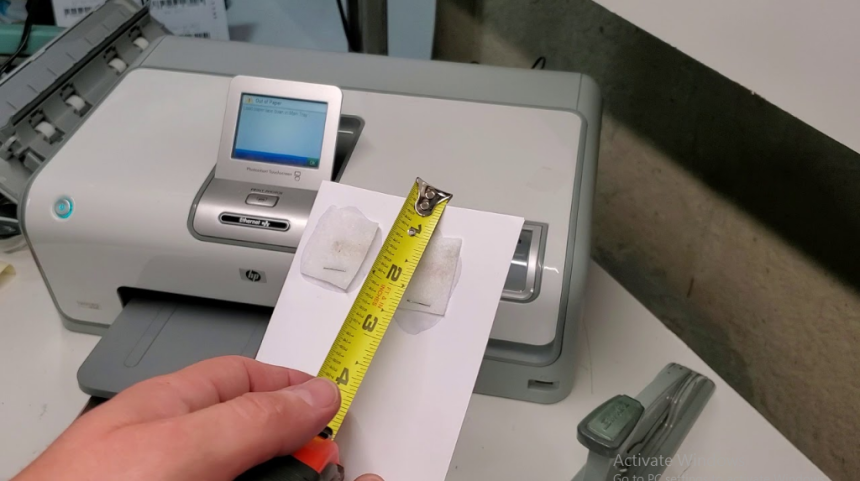

![Fix Black Screen With Cursor On Windows [Solved]](https://teerinfo.com/wp-content/uploads/2022/09/Fix-Black-Screen-With-Cursor-On-Windows-Solved-1-150x150.png)




