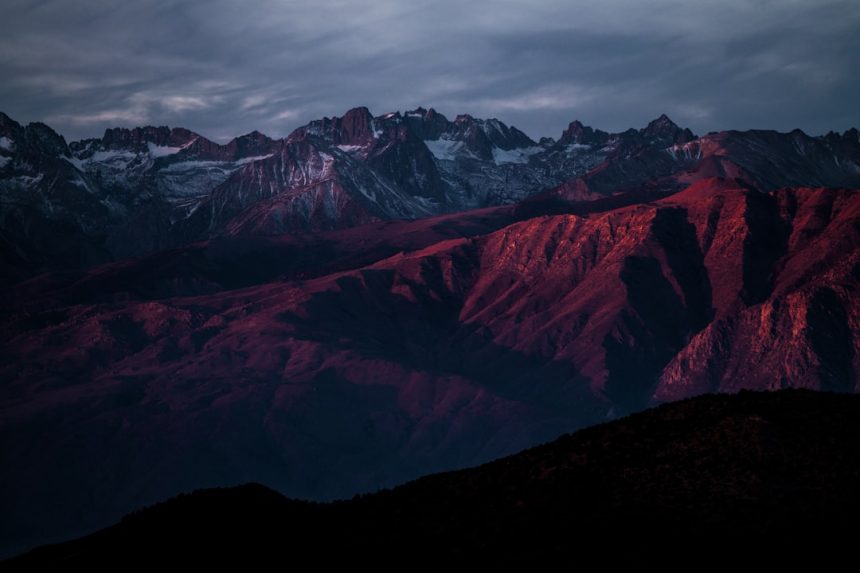Using Zorin OS on an HP laptop offers users a streamlined, Linux-based alternative to Windows, but occasionally, users may experience sound issues that can disrupt productivity or entertainment. These problems may arise due to hardware compatibility, muted settings, or missing drivers. Fortunately, most sound-related problems can be resolved with a few troubleshooting steps tailored to Linux environments.
Initial Checks
Before diving into technical solutions, users should ensure the basics are covered. It’s essential to check that:
- The volume is turned up both on the device and in the system settings.
- The “Mute” option is not enabled.
- Headphones or external speakers are properly connected (if being used).
Click on the sound icon in the taskbar and inspect the output device listed. HP laptops sometimes default to an incorrect audio output channel, especially after fresh installations or driver updates.
Using the Sound Settings
Zorin OS offers a user-friendly interface for managing sound devices. Navigate to:
Settings > SoundFrom there, verify that the correct output device is selected. If you are using the laptop’s internal speakers, choose “Built-in Audio.” If you’re relying on external sources like HDMI or Bluetooth, make sure they are recognized and selected correctly.
In some cases, re-selecting the output device or toggling between options can fix missing audio.
[ai-img]zorin os, sound settings, desktop interface[/ai-img]
Install Missing Audio Drivers
If no sound is detected at all, missing or misconfigured drivers could be the culprit. Open the terminal and run the following command to reconfigure audio drivers:
sudo alsa force-reloadThis command reloads ALSA (Advanced Linux Sound Architecture), which controls most audio processing. Once executed, restart the system to see if the problem is resolved.
If the issue persists, install PulseAudio or check if it’s running using:
pulseaudio --startIf PulseAudio is not installed, use this command:
sudo apt install pulseaudioUse Alsamixer for Manual Control
Alsamixer offers fine-grained control over audio levels and muting. Open the terminal and type:
alsamixerThis launches a console interface with sliders for various audio sources. Ensure that no channels are muted (denoted by “MM” at the bottom of a slider).
Use arrow keys to adjust volume levels, and the M key to toggle mute states. Press Esc to exit after making adjustments.
[ai-img]alsamixer, linux audio control, terminal interface[/ai-img]
Update System Packages
Sometimes, simply running system updates can solve compatibility issues by updating kernel modules, drivers, or system packages. Use the following commands:
sudo apt update
sudo apt upgradeAfter updates complete, restart your laptop. In many cases, this step fixes sound hardware misconfigurations on HP laptops with Zorin OS.
Check Kernel Modules
HP laptops may use Realtek or Intel HD Audio chipsets. To check if the kernel properly recognizes the sound card, run:
lspci | grep -i audioIf your audio card appears in the output, the hardware is likely working properly, and the issue lies within the software layer.
Reset Configuration Files
Sometimes user-level configurations may interfere with normal audio functions. Resetting them can help. Use:
rm -r ~/.config/pulse
pulseaudio --startThis command removes the existing PulseAudio config and restarts the service, creating a new fresh config. Restarting the system afterward is recommended.
Contacting Zorin or HP Support
If none of the solutions work, the problem may be due to deep hardware incompatibilities or firmware issues unique to certain HP models. Users can consult the Zorin support forums or check with HP support for Linux compatibility guides for their specific model.
FAQ: Troubleshooting Audio on Zorin OS with HP Laptops
- Q: Why does my sound disappear after a system update?
A: Sometimes updates alter drivers or configurations. Runningsudo alsa force-reloadfollowed by a reboot usually restores functionality. - Q: Are all HP laptops compatible with Zorin OS audio functionalities?
A: Most are, but some models may require firmware updates or additional driver packages for full audio support. - Q: How can I permanently save changes made in Alsamixer?
A: Runsudo alsactl storeafter adjusting levels in Alsamixer to save the settings. - Q: What should I do if both ALSA and PulseAudio fail?
A: Consider installing PipeWire, a modern audio system that works as a hybrid replacement for both. Usesudo apt install pipewire.