In an era where seamless connectivity is not just a luxury but a necessity, the challenge of sharing files between different platforms can often feel like navigating a digital maze. Picture this: You’re sitting at your desk with a Windows PC, and you have crucial documents or memorable photos on your Android device that you need to access immediately. As you juggle emails, USB cables, and cloud services, frustration mounts—after all, time is of the essence in our fast-paced world.
Fortunately, bridging the gap between Android and Windows doesn’t have to be a daunting task. Whether you’re collaborating on projects for work or simply transferring cherished memories from one device to another, understanding the best methods for file sharing can transform your workflow and enhance productivity. In this article, we’ll explore innovative solutions that make it easier than ever to share files and folders across these two popular platforms without losing your mind—or your data! So grab your devices and get ready to discover simple yet effective ways to connect seamlessly in today’s interconnected digital landscape.
Importance of Cross-Platform Compatibility
In today’s interconnected world, cross-platform compatibility has emerged as a cornerstone of efficient digital communication. With a vast array of devices that span operating systems—from Android smartphones to Windows PCs—ensuring seamless file sharing is essential for enhancing productivity and collaboration. Users often find themselves juggling multiple platforms, which can create frustrating bottlenecks if files can’t be easily transferred. The ability to share documents, images, and other media without the worry of compatibility issues not only streamlines workflows but also boosts creativity by enabling users to access resources on their preferred devices.
Furthermore, prioritizing cross-platform solutions cultivates inclusivity in teamwork environments. Coworkers may possess varying levels of tech savviness and diverse preferences in hardware or software; thus, choosing tools that work effectively across different ecosystems accommodates everyone’s needs. This adaptability ultimately fosters an environment where ideas flow freely rather than getting hindered by technical barriers. As we increasingly embrace remote work and global collaborations, investing time in understanding the best ways to achieve cross-platform compatibility is no longer an option—it’s a necessity for innovation and efficiency.

Method 1: Using Cloud Storage Services
One of the most seamless ways to share files between an Android device and a Windows PC is by leveraging cloud storage services like Google Drive, Dropbox, and OneDrive. These platforms not only provide ample space for storing your documents, images, and videos but also enhance collaboration through easy file sharing. With just a few clicks, you can upload files from your PC and access them on your Android device in seconds—no need for cumbersome cables or complicated setups.
Beyond simple file transfers, cloud storage simplifies version control and backup processes. Suppose you’re collaborating on a project; with these services, both devices can work on the same document simultaneously without the risk of losing previous versions. Another remarkable feature is offline access—certain apps allow you to mark files for offline use. This means whether you’re facing spotty internet connectivity or prolonged travel scenarios, your essential files remain at your fingertips anytime and anywhere.
Method 2: File Transfer Apps Explained
File transfer apps have revolutionized the way we share data between Android devices and Windows PCs, blending speed with user-friendly interfaces. Unlike conventional methods like USB connections, these applications harness Wi-Fi connectivity to facilitate swift file transfers without the hassle of physical cables. One standout feature is their ability to send large files seamlessly—an essential function in an age where high-resolution media is the norm.
Moreover, many of these apps come equipped with advanced functionalities such as drag-and-drop capabilities and real-time transfer progress indicators. They often support multiple formats and even allow for selective sharing, so you can choose which files or folders to sync without transferring everything in your gallery. Additionally, file transfer apps commonly provide secure cloud integration options, enabling users to access shared files from anywhere at any time—a true boon for remote work and collaboration. With this blend of efficiency and convenience, utilizing file transfer apps can replace outdated methods, ensuring a smooth experience for users who wish to keep their devices interconnected effortlessly.
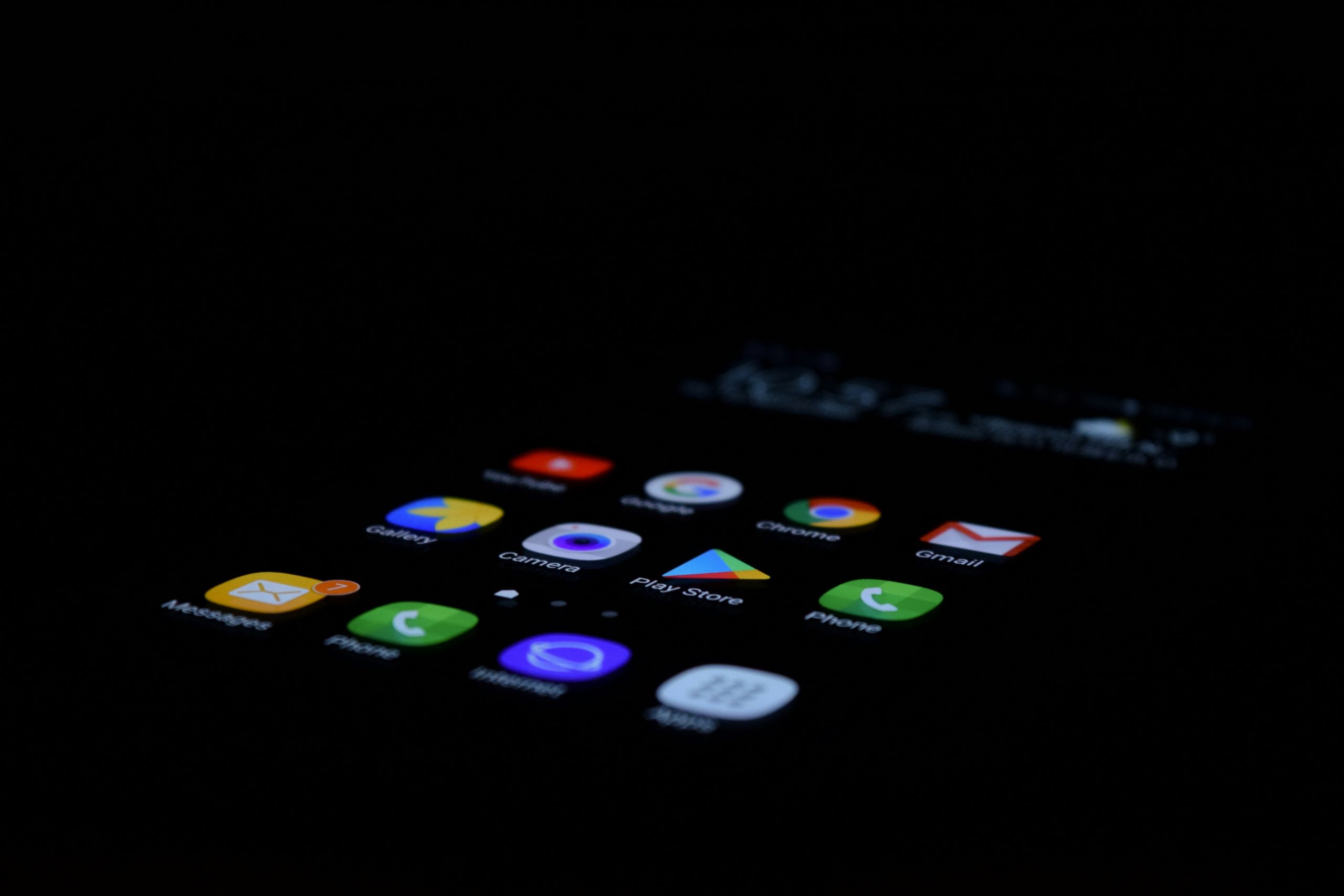
Method 3: Bluetooth File Transfer Process
Bluetooth file transfer is a convenient and wireless method to share files between your Android device and Windows PC, eliminating the need for cables or internet connections. To utilize this feature, ensure both devices have Bluetooth enabled; simply pair them by searching for available devices on your PC and selecting your phone when it appears. Once connected, you can send files effortlessly — whether it’s photos, documents, or music — directly from your mobile application by selecting the Bluetooth option in the share menu.
One of the often-overlooked benefits of Bluetooth file transfer is its ability to function in low-signal environments where Wi-Fi might be unreliable. This makes it an ideal choice during travel or in rural areas where internet access could be spotty. However, users should note that while Bluetooth is remarkably handy for smaller files due to its simplicity, transferring larger media content can take considerably longer than other methods such as Wi-Fi Direct or cloud services. As technology continues to evolve, consider keeping an eye on improving Bluetooth standards—like BLE (Bluetooth Low Energy)—for faster and more efficient transfers in the future.
Method 4: Using USB Cables Effectively
When it comes to efficiently sharing files between your Android device and Windows PC, leveraging USB cables can be a game-changer. Once connected, you can select various modes such as File Transfer or MTP on your Android device, allowing immediate access to its storage through the Windows File Explorer. This method not only ensures faster transfer speeds compared to wireless options but also provides an added layer of reliability—particularly crucial for larger files where interruptions can be a nuisance.
Moreover, don’t underestimate the versatility that USB protocols offer. With the right cable and compatible devices, you can easily showcase photos directly from your phone onto a bigger screen or even conduct software updates seamlessly, minimizing the usual tech hassle. Always keep in mind that not all USB cables are created equal; opting for high-quality or original manufacturer cables will significantly enhance data transfer stability while reducing any risk of damage to your devices during the process. By understanding these nuances and making thoughtful selections, you set yourself up for successful file sharing with minimal friction.
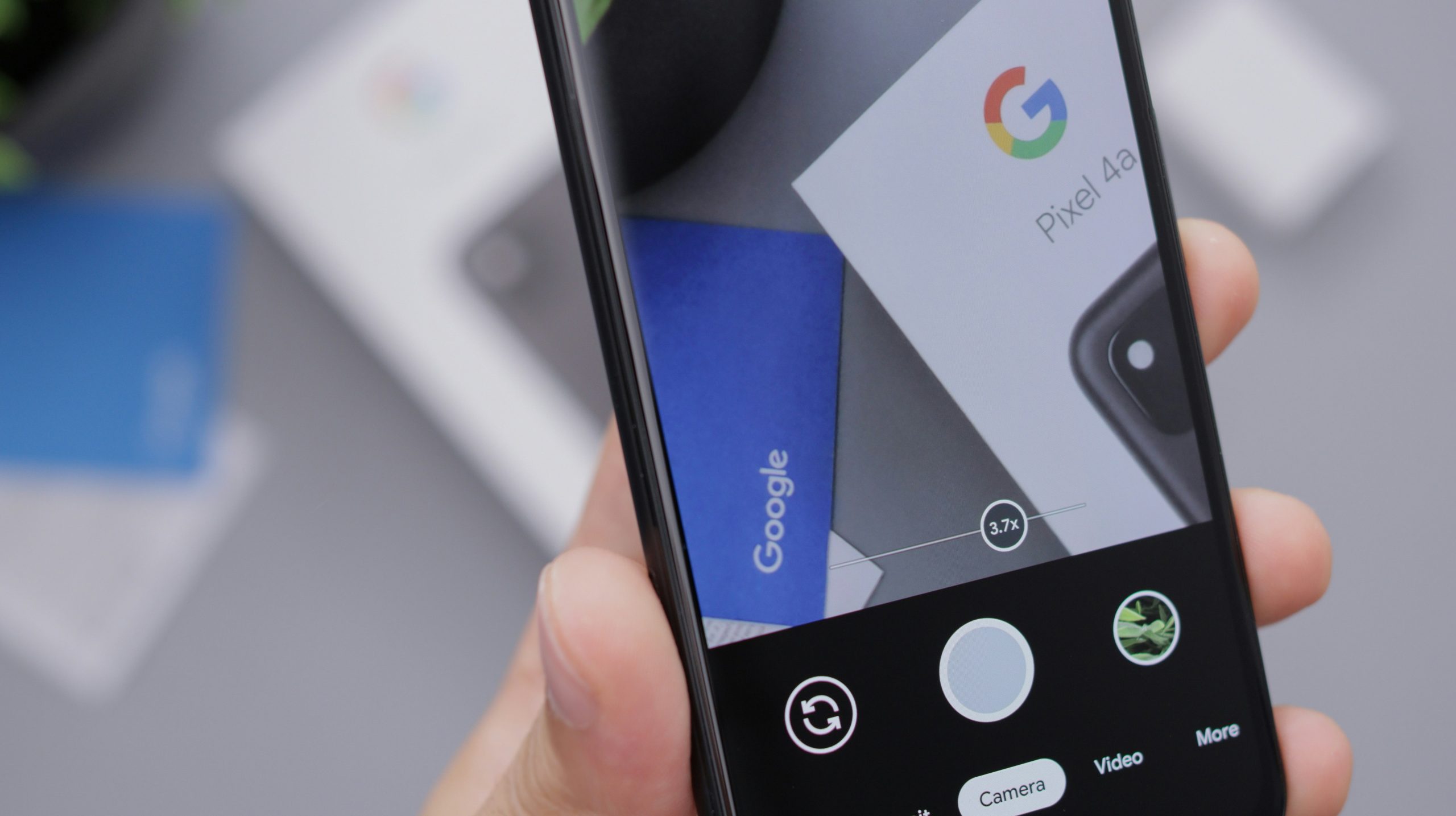
Method 5: Network Sharing Options Available
When it comes to networking sharing options, leveraging tools like File Sharing Services or Cloud Storage can significantly enhance the convenience of transferring files between your Android device and Windows PC. Applications such as Google Drive, Dropbox, and OneDrive not only allow for easy uploads and downloads but also provide seamless access across devices. Imagine having the ability to edit a document on your phone and instantly see the updates reflected when you open it on your computer—this is the sort of synergy cloud services offer.
Moreover, don’t overlook Local Network Sharing through protocols like SMB (Server Message Block). By enabling file sharing on both platforms within the same Wi-Fi network, you create a virtual bridge that allows for rapid transfer without the need for internet bandwidth. Apps like Solid Explorer or Total Commander even provide dedicated SMB clients for Android, making file navigation and access feel effortless. Ultimately, whether through cloud-based solutions or local networks, embracing these sharing methods can create a more integrated digital workspace that saves time and boosts productivity.
Conclusion: Choosing the Right Method
In the ever-evolving landscape of digital connectivity, selecting the right method for sharing files between Android devices and Windows PCs is crucial. Beyond convenience, consider factors such as security, speed, and your typical workflow. For instance, cloud solutions like Google Drive or Dropbox offer seamless access across platforms but may raise concerns regarding data privacy if not properly managed. In contrast, local methods like Bluetooth or USB cable transfers might provide a more secure environment but can be cumbersome for larger file sizes.
Moreover, it’s essential to think about your specific needs—are you frequently sharing large videos or simple documents? This inquiry will guide you towards solutions that align with your lifestyle. If mobility is key and you’re often on the go, an application like SHAREit could enhance efficiency dramatically by allowing direct file transfers without internet dependence. Ultimately, understanding your priorities will empower you to choose a method that not only minimizes hassle but also enhances productivity in today’s interconnected world.








