Camelcamelcamel is a popular online tool used for tracking price changes on various e-commerce platforms, particularly Amazon. It provides users with historical price data, allowing them to make informed purchasing decisions. However, like any online service, Camelcamelcamel may sometimes face technical issues that can be frustrating for users. In this article, we’ll explore common reasons why Camelcamelcamel may not be working and provide practical solutions to address these issues.

1. Check Your Internet Connection
Before troubleshooting specific issues related to Camelcamelcamel, it’s crucial to ensure you have a stable and active internet connection. Slow or interrupted connections can prevent the website from loading properly.
Solution:
– Restart your router or modem to refresh the connection.
– Use a wired connection if possible for a more stable connection.
2. Browser Compatibility Issues
Camelcamelcamel may not function correctly on certain browsers or older versions.
Solution:
– Ensure you are using a supported and updated browser. Popular choices like Google Chrome, Mozilla Firefox, and Microsoft Edge are recommended.
3. Clear Browser Cache and Cookies
Accumulated cache and cookies can sometimes interfere with website functionalities, including Camelcamelcamel.
Solution:
– Go to your browser settings and clear your browsing data, including cookies and cached images/files.
– Restart your browser and try accessing Camelcamelcamel again.
4. JavaScript Disabled
Camelcamelcamel relies on JavaScript to function properly. If JavaScript is disabled in your browser, the website won’t work as intended.
Solution:
– Enable JavaScript in your browser settings. This is usually found in the “Privacy” or “Security” section.
5. Camelcamelcamel Server Issues
There might be instances when Camelcamelcamel experiences server problems, leading to temporary outages.
Solution:
– Visit the [Camelcamelcamel Twitter page](https://twitter.com/camelcamelcamel) or other official channels to check for any reported outages or issues.
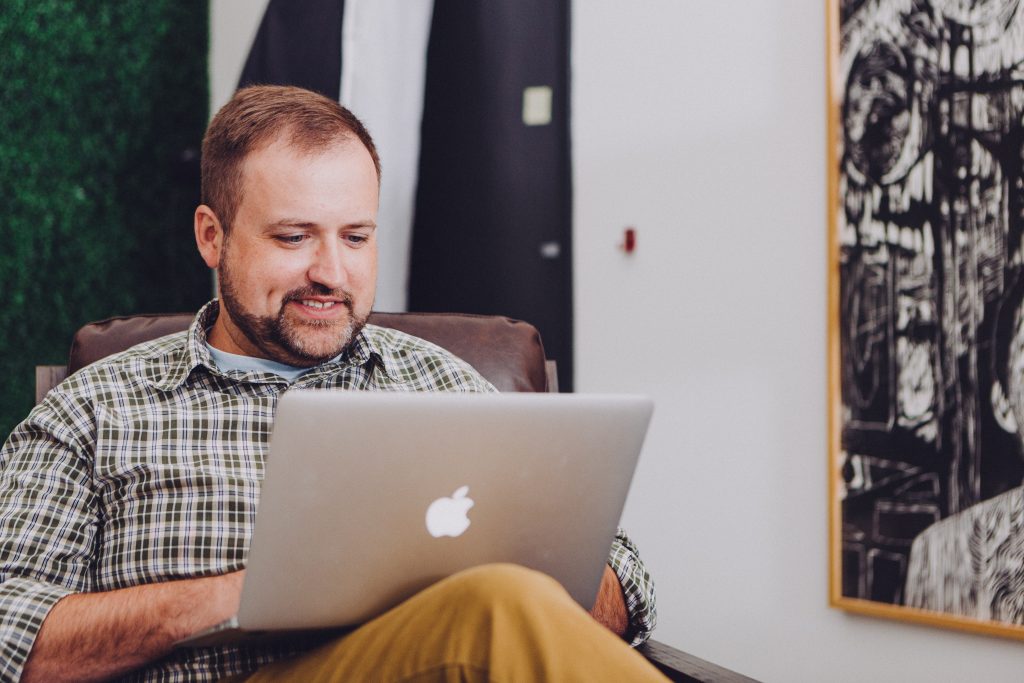
6. Ad Blockers or Privacy Extensions
Certain ad blockers or privacy extensions may conflict with Camelcamelcamel’s scripts.
Solution:
– Temporarily disable any ad blockers or privacy extensions and try accessing Camelcamelcamel again.
7. Security Software Interference:
Overly strict security settings in your antivirus or firewall software can sometimes block access to websites.
Solution:
– Check your security software settings and ensure that Camelcamelcamel is allowed. You may need to add it to a whitelist.
8. Update Your Browser
Using an outdated browser can lead to compatibility issues with modern websites.
Solution:
– Make sure you’re using the latest version of your preferred browser. Most browsers have an automatic update feature.
9. Contact Camelcamelcamel Support
If none of the above solutions work, it might be a specific issue with the website itself.
Solution:
– Visit the [Camelcamelcamel Contact page](https://camelcamelcamel.com/contact) to reach out to their customer support for further guidance on troubleshooting.
10. Try Accessing on Different Devices
Sometimes, the issue may be specific to the device you’re using. Attempting to access Camelcamelcamel on a different device can help determine if the problem is device-specific.
Solution:
– Try accessing Camelcamelcamel on a different device, such as a smartphone, tablet, or computer, to see if it works. This can help isolate the issue to a particular device or browser.
11. Utilize Alternative Price Tracking Tools
If Camelcamelcamel continues to present issues, it might be worth exploring alternative price tracking tools. There are several reputable options available, each with their unique features and benefits. Tools like Honey, Keepa, and PriceSpy offer similar functionalities, allowing you to track prices, set alerts, and make informed purchasing decisions.
Solution:
– Consider exploring alternative price tracking tools to find one that suits your needs and preferences. While Camelcamelcamel is a popular choice, there are other reliable options available that can help you track prices effectively.
By applying these additional troubleshooting steps and considering alternative price tracking tools, you can work towards resolving any issues you may encounter with Camelcamelcamel. Remember to approach each solution with care and ensure you’re using legitimate means to track prices and make online purchases. With persistence and the right techniques, you’ll be back to savvy online shopping in no time! Happy hunting for the best deals!








