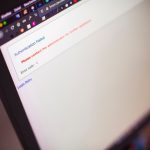As more educational institutions adopt online examination tools to maintain academic integrity, students are increasingly encountering software like LockDown Browser. With rising concerns about privacy and surveillance, one common question that surfaces is: Does LockDown Browser record your screen? Understanding how this software works can help students prepare better and ensure they stay within ethical guidelines during remote assessments.
What is LockDown Browser?
LockDown Browser is a specialized web browser developed by Respondus, designed specifically to secure online exams in learning management systems (LMS) such as Blackboard, Canvas, or Moodle. It prevents students from accessing other websites, applications, or resources on their devices while taking an online test.
Unlike regular browsers, LockDown Browser enforces strict control over the testing environment by:
- Disabling keyboard shortcuts, right-click functionality, and copy-paste operations.
- Preventing access to other browser tabs or programs.
- Blocking screen-capturing tools and virtual machines.
This tightly controlled setup helps minimize cheating and ensures a fair testing experience for all students.
Does LockDown Browser Record Your Screen?
On its own, LockDown Browser does not record your screen. Its primary role is to restrict actions and enforce a secure environment during the exam. However, screen recording can come into play when LockDown Browser is used alongside another tool: Respondus Monitor.
Enter Respondus Monitor
Respondus Monitor is an add-on to LockDown Browser that enables video monitoring during online exams. It uses the student’s webcam and microphone to scan for and record behaviors that might indicate cheating. Here’s what it typically monitors or captures:
- Webcam feed: Monitors facial expressions, movements, and presence in front of the screen.
- Microphone audio: Records background noise or conversations.
- Screen activity: With advanced versions, screen recording can also be part of the surveillance.
This means if your school is using LockDown Browser with Respondus Monitor, then yes—your screen might be recorded, along with video and audio from your webcam and microphone.
[ai-img]student laptop exam, lockdown browser, webcam monitoring[/ai-img]
What is Actually Recorded?
When enabled, the combination of LockDown Browser and Respondus Monitor can record:
- Your webcam feed throughout the duration of the test.
- Audio from your environment to detect talking or background voices.
- Screen activity including applications opened, attempts to leave the exam screen, or use of prohibited software.
All of this data is then reviewed by automated algorithms, with flags raised for any suspicious behavior. Instructors and exam administrators can later review flagged sections for potential academic violations.
Privacy and Consent
Students are typically required to give consent before their exam begins. Usually, this involves agreeing to a privacy policy and granting permission for webcam and microphone access. Institutions using this software are also expected to inform students about:
- What data is being collected.
- Who will have access to it.
- How long it will be stored.
If you’re concerned about privacy, it’s a good idea to read the software’s policy documents provided by your school or the company website. LockDown Browser and Respondus Monitor generally comply with relevant data protection laws such as FERPA and GDPR, depending on the region.
How to Know if You’re Being Recorded
It’s fairly easy to tell whether Respondus Monitor is being used in your test. Usually, before the exam starts, there will be several steps requiring:
- Webcam and microphone checks.
- Photo ID verification.
- Room scanning with your webcam.
[ai-img]webcam setup, student ID check, remote proctoring[/ai-img]
If you go through any of these procedures, know that your test session will include video monitoring and possibly screen recording.
Final Thoughts
So, to answer the original question: LockDown Browser by itself does not record your screen, but when used with Respondus Monitor, screen recording is a possible feature. The combined tools aim to create a secure, equitable remote testing environment, though they understandably raise concerns around privacy and data usage.
If you’re unsure whether your screen will be recorded, check your exam instructions or ask your instructor beforehand. Being informed helps reduce anxiety and ensures you’re prepared for what the exam entails.