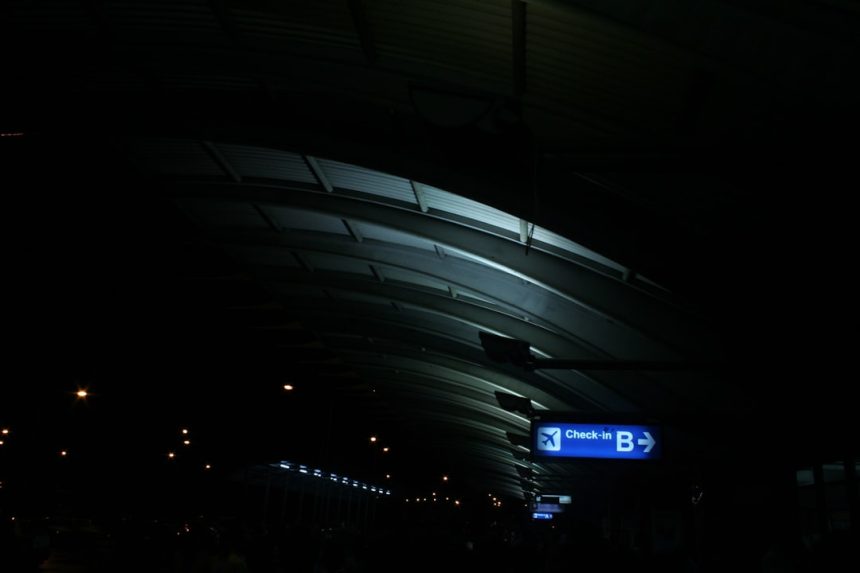The dreaded Windows Update error code 0x8007065e can stop your system from receiving critical updates, putting your device at risk and limiting its performance. This error often occurs when the Windows Update system encounters a problem with file handling or system files required for the update. Fortunately, fixing this issue is possible using a series of reliable troubleshooting steps. Let’s go through these methods so you can restore the functionality of your Windows Update system efficiently and safely.
This error is most commonly reported by users running Windows 10, though it can also appear in Windows 11 and older versions. The full error message typically reads: “There were problems installing some updates, but we’ll try again later… Error 0x8007065e”. It’s often linked to issues with Windows system files, registry errors, or corrupted update components.
1. Run the Windows Update Troubleshooter
Windows includes a built-in troubleshooter that can detect and resolve many common update errors, including 0x8007065e.
- Press Windows + I to open Settings.
- Navigate to System > Troubleshoot > Other troubleshooters.
- Find Windows Update in the list and click Run.
The troubleshooter will scan for problems and attempt to fix them. After it finishes, restart your computer and try updating again.
[ai-img]windows settings, troubleshoot, windows update[/ai-img]
2. Clear the SoftwareDistribution and Catroot2 Folders
Corrupted files in the SoftwareDistribution or Catroot2 folders can interfere with the update process. Clearing these folders is a common fix.
- Open the Command Prompt as Administrator. Type cmd in the Start Menu, then right-click and select Run as Administrator.
- Run the following commands to stop the update services:
- Navigate to C:\Windows\SoftwareDistribution and delete all contents.
- Then go to C:\Windows\System32\catroot2 and delete all files inside.
- Restart the update services by typing:
net stop wuauserv
net stop cryptSvc
net stop bits
net stop msiserver
net start wuauserv
net start cryptSvc
net start bits
net start msiserver
Try checking for Windows Updates again and see if the issue is resolved.
3. Perform a System File Check (SFC scan)
Corrupted system files can be the root cause of the error code 0x8007065e. The SFC command is a safe way to automatically detect and fix such issues.
- Open Command Prompt as Administrator.
- Type the following command and press Enter:
- The scan may take some time. When finished, restart your PC.
sfc /scannow
If the scan detects and repairs any problems, run Windows Update again to check if the error persists.
[ai-img]command prompt, system file check, sfc scan[/ai-img]
4. Reset Windows Update Components
If the above solutions do not work, you may need to manually reset all Windows Update components. Microsoft provides a detailed script for this, but you can also do it manually within Command Prompt:
This step is a bit more involved. Rest assured, it’s safe, but type each command carefully. For a complete reset, consider following the steps outlined in Microsoft’s official guides or using PowerShell scripts available on trustworthy tech forums.
5. Install Updates Manually
As a workaround, you can manually install problematic updates via the Microsoft Update Catalog:
- Find the KB (Knowledge Base) number of the update causing the error.
- Go to the Microsoft Update Catalog website and enter the KB number in the search bar.
- Download the correct update for your system (x64, x86, or ARM64).
- Open the downloaded file and follow the on-screen instructions to install.
6. Consider Using System Restore
If the problem started recently, using a System Restore point could help return your computer to a state before the error appeared.
- Type System Restore into the Start Menu and select Create a restore point.
- Choose System Restore under the System Protection tab.
- Select a restore point before the issue began and follow the prompts.
This will not affect your personal files, but apps or drivers installed after the restore point may be removed.
Final Thoughts
Error code 0x8007065e may seem intimidating, but with the right approach, it can be resolved. By combining troubleshooting tools, manual maintenance, and strategic workarounds, you can get your Windows Update functionality back on track. Always remember to back up critical data before making significant changes to system configurations.
[ai-img]windows update, error screen, troubleshooting steps[/ai-img]
If none of the above steps resolve the issue, consider seeking help from professional IT support or a certified Microsoft technician. Ignoring update errors can expose your device to vulnerabilities, so timely action is important.