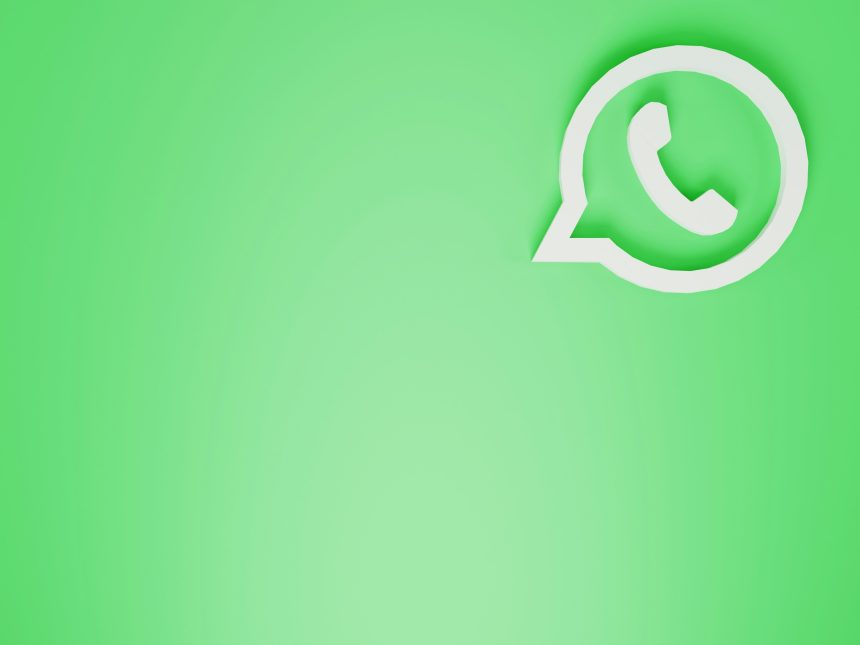In today’s digitally connected world, seamless integration between different communication and productivity platforms has become essential for effective workflow management. If you use WhatsApp for real-time communication and rely on Slack, Notion, and Gmail for collaboration and organization, connecting them together can bring massive benefits. One highly recommended tool for achieving this integration is The Librarian AI. In this guide, we will explain how you can easily connect WhatsApp with Slack, Notion, and Gmail through The Librarian AI, ensuring that all your information flows effortlessly between these vital apps.
Why Connect WhatsApp With Slack, Notion, and Gmail?
- Enhance Productivity: Receive important WhatsApp messages directly in Slack channels, Notion databases, or Gmail inboxes.
- Improve Workflow: No need to switch apps constantly. Stay updated without losing focus.
- Centralize Information: Store and organize WhatsApp conversations and attachments systematically.
Getting Started with The Librarian AI
The Librarian AI is a smart middleware platform designed to automate and orchestrate interactions between applications. Before setting things up, you will need:
- A verified WhatsApp Business API or a WhatsApp number connected through The Librarian AI
- Administrative access to Slack, Notion, and a Gmail account
- An active subscription or trial on The Librarian AI platform
Steps to Connect WhatsApp with Slack Using The Librarian AI
- Login to The Librarian AI: Navigate to the dashboard and go to the Integrations section.
- Select WhatsApp as the Source: Authorize your WhatsApp Business number or account.
- Add Slack as the Destination: Authenticate with your Slack workspace credentials and select the channel where messages should be posted.
- Set Rules and Filters: Specify whether you want all messages, select contacts, or keyword-triggered messages sent to Slack.
- Test and Activate: Conduct a test to ensure that WhatsApp messages correctly appear in Slack, then activate the workflow.
Once configured, any targeted communication arriving on WhatsApp will appear instantly inside the designated Slack workspace, streamlining real-time communication across teams.
Connecting WhatsApp with Notion Via The Librarian AI
- Choose WhatsApp as the Source: Similar to the Slack setup, begin by selecting WhatsApp in the app connections page.
- Authorize Notion: Allow The Librarian AI to access your Notion workspace and specific pages or databases.
- Design the Workflow: Decide if you want each message to create a new Notion page, an entry in a database, or append an existing document.
- Specify Formatting Rules: Customize how the message, sender, and timestamp should appear in Notion.
- Test and Enable: Run a trial to verify everything is syncing correctly, then turn on the connection.
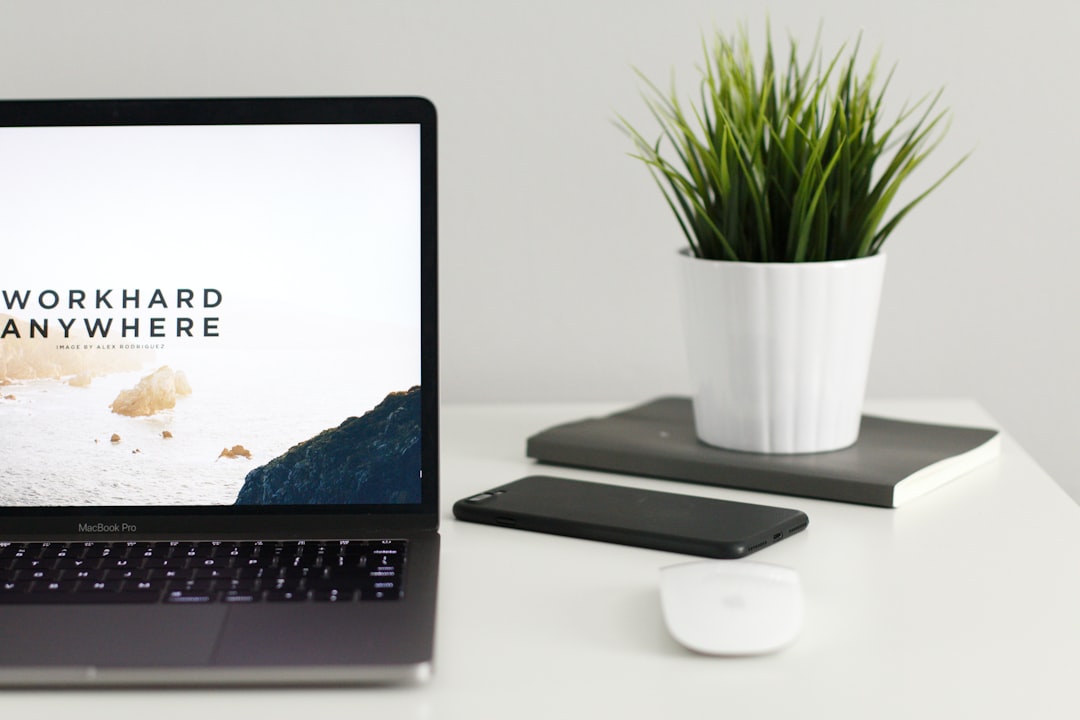
This integration is invaluable for teams using Notion to track project communications, store customer chats, or manage collaborative tasks directly from WhatsApp.
Integrating WhatsApp Messages into Gmail with The Librarian AI
- Add WhatsApp as the Source: Start by selecting your WhatsApp account in The Librarian AI platform.
- Integrate Gmail as the Output: Authenticate your Gmail account and select the delivery format — direct emails, drafts, or labeled messages.
- Configure Routing Rules: Choose whether every message, contact-specific messages, or messages containing particular phrases should be forwarded to Gmail.
- Customize Email Templates: Design how incoming messages should be formatted in the email body, including options for attachments or meta-information.
- Launch and Monitor: Turn on the integration and monitor the flow for any tweaks needed.
This connection ensures that nothing important from WhatsApp gets overlooked, especially for businesses that use Gmail extensively to manage communications and customer correspondence.
Important Tips for Successful Integration
- Keep Credentials Safe: Use secure authentication methods, and avoid sharing access tokens unnecessarily.
- Monitor Workflows: Regularly check the integrations for any breakdowns or permission expirations.
- Automate Responsibly: Over-automation without clear rules can lead to spam clutter. Keep automation purposeful and well-guided.
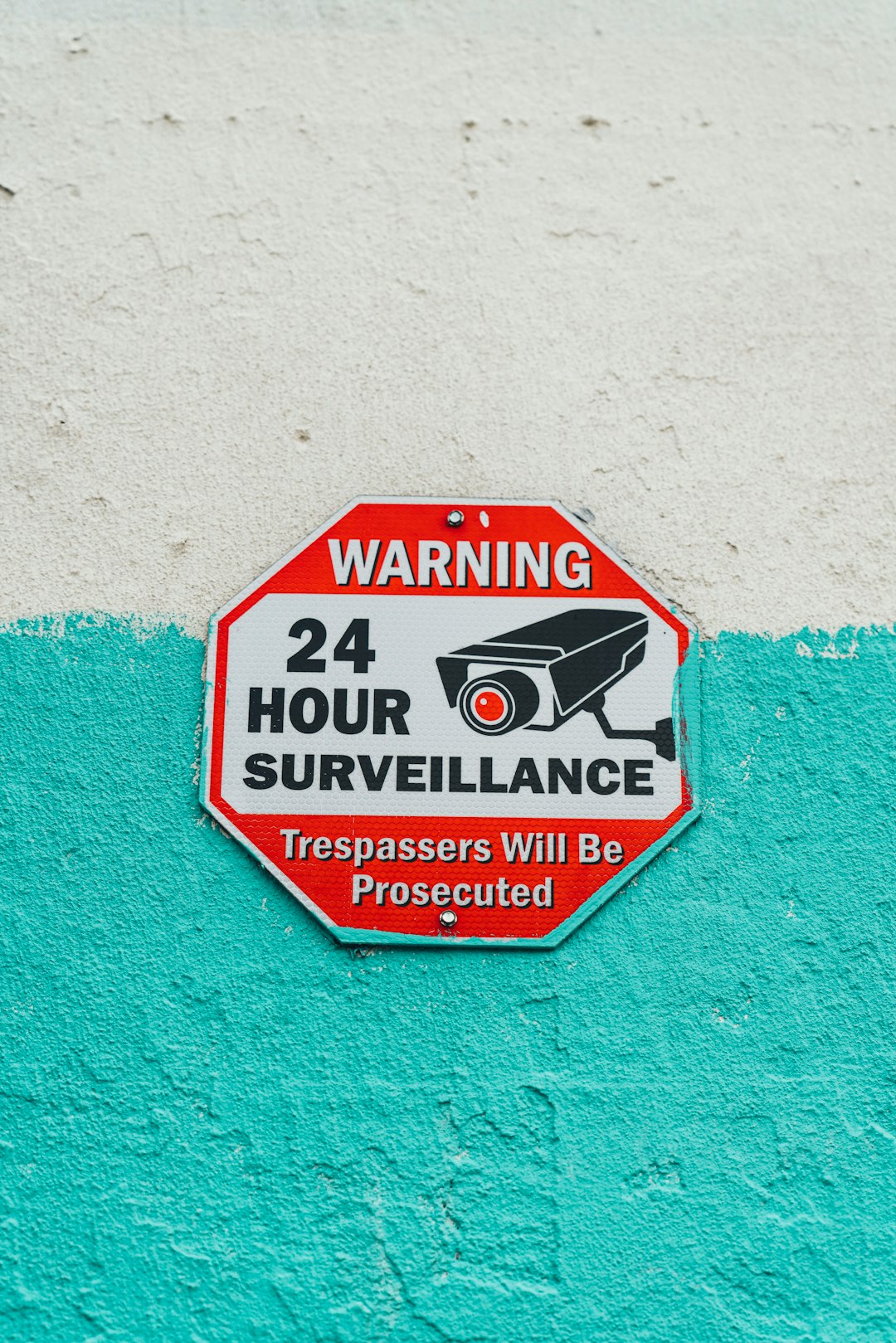
Conclusion
Connecting WhatsApp to Slack, Notion, and Gmail via The Librarian AI is an intelligent move for individuals and organizations seeking to streamline communication and enhance productivity. By following the step-by-step setup processes and taking advantage of customizable workflows, you can create an integrated ecosystem where critical information is never lost or delayed. With good planning and vigilant monitoring, you will be well on your way to achieving more aligned and efficient operations across all your key platforms.