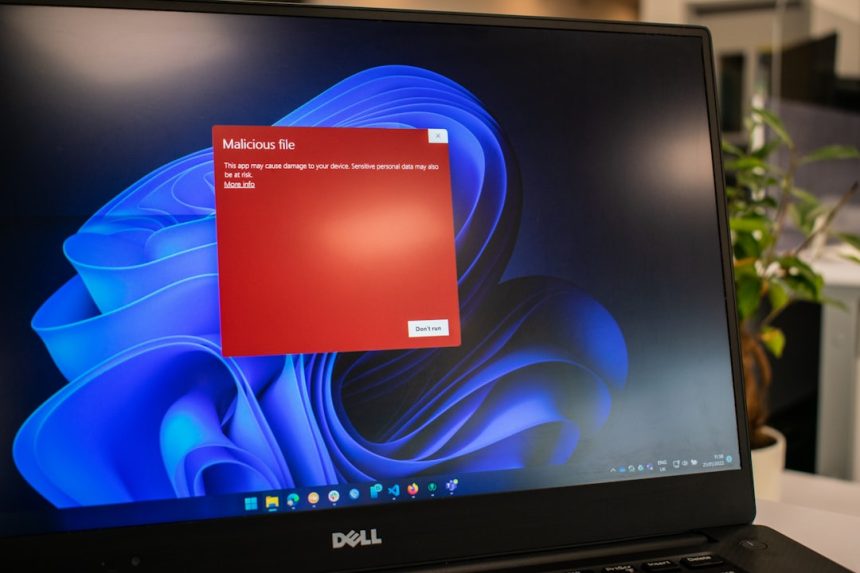The 0x800703ee error is a common issue faced by Windows users when trying to copy, move, or modify files on an external storage device such as a USB flash drive, external hard disk, or SD card. This error can disrupt important data transfers and significantly impact productivity. It often appears with messages such as “The volume for a file has been externally altered so that the opened file is no longer valid” or simply fails during file operations without descriptive context. Fortunately, there are tested methods to resolve this issue efficiently.
Common Causes of the 0x800703ee Error
Before jumping into fixes, it’s important to understand the underlying causes behind the error:
- Antivirus or security software interference
- Corrupted system or driver files
- Faulty or incompatible USB controller drivers
- File system corruption on the external device
- Third-party software conflicts
Identifying the cause helps in applying the most appropriate fix and preventing future occurrences.
Step-by-Step Solutions to Fix Error 0x800703ee
1. Disable Third-Party Antivirus Temporarily
Some antivirus programs may incorrectly block write or read access to external devices.
- Right-click on your antivirus icon in the system tray.
- Locate the option to Disable temporarily or Pause protection.
- Try copying files to the external device again.
- If successful, whitelist your device within the antivirus settings to avoid future conflict.
[ai-img]windows antivirus settings, usb error, disable protection[/ai-img]
2. Update or Reinstall USB Drivers
Corrupted or outdated USB drivers can often trigger read/write issues with external devices.
- Open Device Manager by typing it in the Windows search bar.
- Expand the Universal Serial Bus controllers section.
- Right-click each USB Root Hub or controller and select Update driver.
- You may also uninstall USB controllers and reboot your computer to let Windows reinstall them automatically.
3. Run Windows File and System Scans
Corrupted Windows files may create conflicts when accessing external storage.
- Open the Command Prompt as an administrator.
- Run the following command:
sfc /scannow - Wait for the process to complete and follow any recommendations.
- If needed, follow up with
DISM /Online /Cleanup-Image /RestoreHealth.
These commands will repair corrupted system components that may be affecting file operations.
4. Use CHKDSK Utility on the External Storage
If the 0x800703ee error only appears when working with a specific external storage device, the file system of that device may be corrupted.
- Connect your external storage to the PC.
- Open Command Prompt and type
chkdsk [drive letter]: /f /r /x. - Replace [drive letter] with the actual letter of your external drive.
- Allow the scan to complete. It will automatically fix any existing file system issues.
[ai-img]chkdsk command prompt, external drive repair, usb fix[/ai-img]
5. Stop Conflicting Windows Services
Certain Windows services, especially related to backup and Volume Shadow Copy, might interfere with file operations.
- Open the Run dialog box using
Win + R. - Type
services.mscand press Enter. - Locate and temporarily stop services like Windows Backup and Volume Shadow Copy.
- Retry the file operation.
If the issue is resolved, consider configuring these services for manual start to prevent interference in the future.
Preventive Measures
Once resolved, it’s important to minimize the risk of the 0x800703ee error reoccurring.
- Keep Windows and drivers updated using Windows Update or official manufacturer software.
- Regularly scan external devices for threats using a safe and compatible antivirus tool.
- Safely remove external storage by using the “Eject” option from the system tray.
These simple precautions can help maintain system health and avoid future interruptions.
When to Seek Professional Help
If none of the above methods work, or the drive has become completely inaccessible, it may indicate a hardware failure. In such cases, it is advisable to consult a professional technician or data recovery service, especially if important data resides on the device.
While the 0x800703ee error can be frustrating, most instances are rooted in software configuration or temporary conflicts. With the steps outlined above, users can confidently tackle the issue and maintain smooth file transfers across their external storage devices.