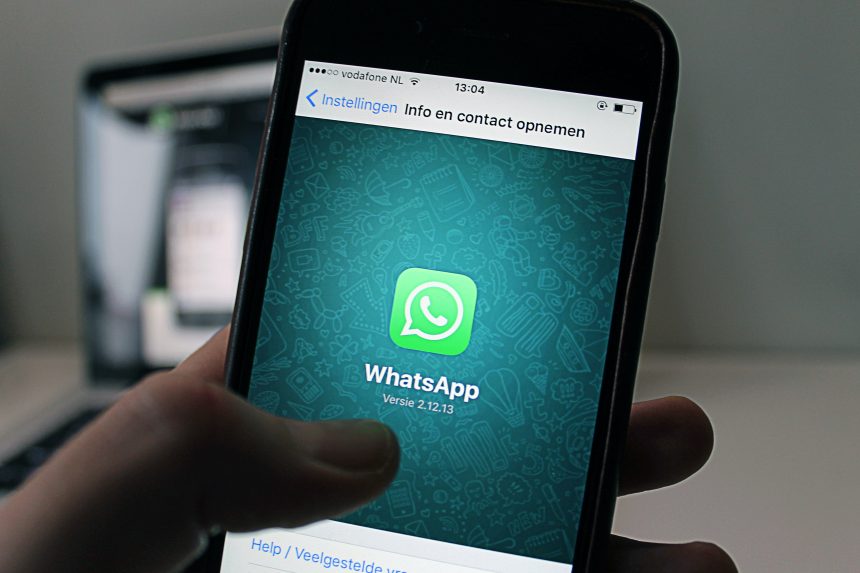“`html
Vencord is a popular client modification for Discord that enhances user experience with additional features and customization options. If you’re looking to install Vencord on your Discord client for Windows or Mac, this guide will walk you through the process step by step.
What is Vencord?
Vencord is an open-source modification for Discord that introduces various quality-of-life improvements, security enhancements, and customization features. It is designed to be safe to use but, as with any third-party modification, you should exercise caution and install from trusted sources.
Is Vencord Safe?
Vencord is generally regarded as safe to use by the community; however, it is important to note that modifying Discord’s official client is against Discord’s Terms of Service. This means you run a potential risk of your account being restricted. Proceed with caution and at your own risk.
Installing Vencord on Windows
Follow these steps to install Vencord on a Windows system:
- Download the Installer: Visit the official Vencord website and download the latest Windows installer.
- Close Discord: Ensure Discord is fully closed before proceeding. You can do this by right-clicking the Discord icon in the system tray and selecting “Quit Discord”.
- Run the Installer: Open the Vencord installer and follow the prompts. Select your Discord version (Stable, PTB, or Canary) and let the installer modify the client.
- Restart Discord: Once the installation is complete, reopen Discord. You should now see Vencord installed and active.
[ai-img]vencord, discord, windows, install[/ai-img]
Installing Vencord on macOS
Mac users can also install Vencord by following these steps:
- Download the Installer: Head over to the official Vencord website and download the macOS version.
- Close Discord: Make sure Discord is completely closed before starting the installation.
- Run the Installation Script: Open a terminal window and execute the provided installation command from the Vencord website.
- Confirm Changes: Follow the on-screen instructions to complete the installation.
- Restart Discord: Once the installation is finished, restart Discord and check for Vencord modifications.
[ai-img]vencord, discord, mac, installation[/ai-img]
How to Verify a Successful Installation
After installation, you can confirm that Vencord is working properly by navigating to Discord’s settings menu:
- Click on the Settings icon in Discord.
- Scroll down and look for a new section labeled “Vencord“.
- If you see Vencord present in your settings, the installation was successful.
Troubleshooting Common Issues
If you encounter issues during installation or after setting up Vencord, try the following solutions:
- Vencord Not Appearing: Ensure Discord was completely closed during installation and run the installer again.
- Plugin Errors: Some plugins might not work properly with certain Discord updates. Check for updates from the Vencord website.
- Performance Issues: If you notice Discord running slower, disable unnecessary plugins within the Vencord settings.
Removing Vencord
If you ever need to uninstall Vencord and revert to the standard Discord client, follow these steps:
- Close Discord completely.
- Run the Vencord uninstaller from the installer package or delete the modified Discord files.
- Reinstall Discord from the official Discord website.
- Restart Discord to ensure it launches without modifications.
Final Thoughts
Vencord is a powerful tool that can significantly enhance your Discord experience. However, it is important to stay informed about the risks associated with modifying Discord’s official client. Always download from trusted sources and be mindful of potential updates or conflicts with Discord’s terms.
[ai-img]discord, vencord, customization, plugins[/ai-img]
“`