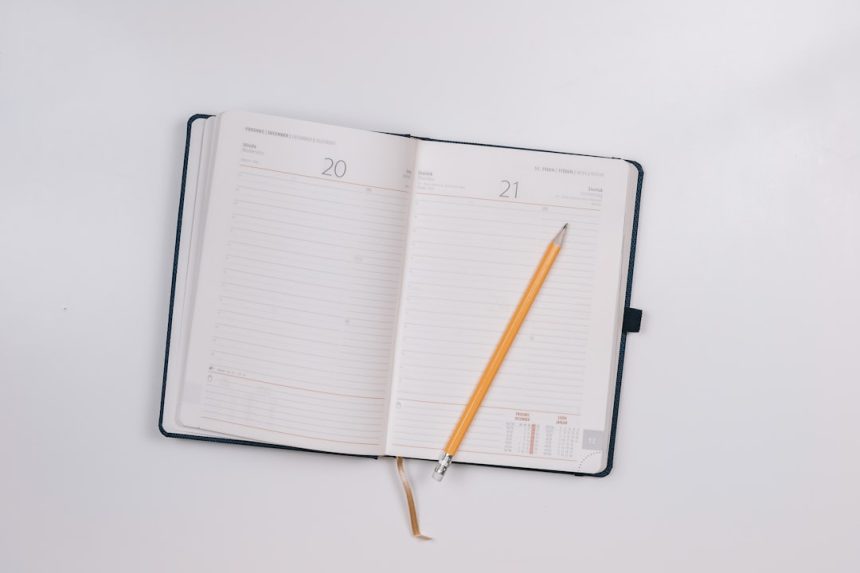Creating an index card in Microsoft Word without using a built-in template may seem challenging at first, but with careful attention to page setup and formatting options, anyone can design a professional-looking index card from scratch. Whether you’re preparing for a presentation, organizing study notes, or crafting a recipe file, building your own layout allows complete customization to suit your needs.
This guide will walk you step-by-step through the process of making a standard index card using Microsoft Word, giving you confidence that the final result will print accurately onto actual card stock.
Step 1: Set Up Custom Page Size
The standard index card size is 3 x 5 inches, though other common sizes include 4 x 6 and 5 x 8 inches. Begin by creating a custom page size to match the desired dimensions of your index card:
- Open Microsoft Word and start with a new blank document.
- Click on the Layout tab (or Page Layout depending on your version).
- Select Size and then click More Paper Sizes at the bottom of the dropdown menu.
- In the Page Setup window, enter your custom card dimensions:
- Width: 5 inches
- Height: 3 inches
- Click OK to apply the new size.
[ai-img]index card, microsoft word, page setup, document settings[/ai-img]
Step 2: Adjust Page Margins
With your document sized like an actual index card, the next step is to adjust the margins to make the best use of the limited space. Narrow margins are usually best so that the text is not overly cramped:
- Go to the Layout tab.
- Click Margins and choose Custom Margins.
- Set each margin to about 0.25 inches for Top, Bottom, Left, and Right.
- Click OK to confirm your changes.
These minimal margins leave enough white space around the card while maximizing usable text area.
Step 3: Format Card Content
Now that your page is properly sized and margined, you can begin typing your content. Consider what types of information the card should include. A study flashcard may display a question on the front and an answer on the back, or a recipe card may feature ingredients on one side and steps on the other.
Use formatting tools to organize your content clearly:
- Bold: Highlight headings, categories, or important keywords.
- Italics: Use for subheadings, notes, or citations.
- Bullets or numbered lists: Ideal for breaking information into steps or points.
- Text alignment: Center for titles, left-align for standard text for readability.
[ai-img]index card, content formatting, text layout, bullet points[/ai-img]
Step 4: Prepare for Printing
Printing index cards requires a little extra attention to settings to ensure that sizing and alignment are preserved. Here’s how you can get the best results:
- Go to File > Print.
- Select a printer that supports small custom sizes. Most home printers can handle 3 x 5 paper if fed manually.
- Make sure the paper size in the print dialog matches your document size (e.g., 5×3 inches).
- Set print quality to high resolution if available for clearer text.
- Load index card stock into the manual feed tray as instructed by your printer documentation.
It’s helpful to do a test print on plain paper before using your card stock to ensure correct alignment.
Step 5: Save a Reusable Template
Once you’ve created your formatted index card layout, consider saving it for future use:
- Go to File > Save As.
- Choose Word Template (*.dotx) in the Save as Type drop-down.
- Name your file appropriately (e.g. “3×5 Index Card Layout”) and save it in your templates folder for quick access in the future.
This allows you to skip the setup process next time and simply open the template to enter new information.
Final Tips
For best results, always use proper card stock that is designed to go through your specific printer model. Standard copy paper cut into small dimensions may not hold up to usage or may jam the printer.
[ai-img]index cards, printer setup, card stock, paper feed[/ai-img]
By following these steps, you can confidently create, customize, and print your own index cards using Microsoft Word—without relying on any preloaded templates. It’s a simple process once set up and gives you the flexibility to tailor the design exactly to your requirements.