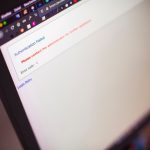If you’ve recently made the switch to Sky Stream or are thinking about it, one of your first questions is probably: “Can I record shows like I used to on Sky Q or Sky+?” While Sky Stream doesn’t use a traditional hard drive for recordings, it offers a powerful and flexible alternative via cloud-based recording. In this ultimate guide, we’ll walk you through how to record on Sky Stream, how to manage your saved content, and share some tips and troubleshooting tricks to enhance your viewing experience.
What is Sky Stream?
Sky Stream is Sky’s all-in-one streaming device that delivers Sky TV, Netflix, and other popular streaming apps over Wi-Fi with no satellite dish required. It plugs into your TV’s HDMI port and is designed to give you the full Sky experience through a broadband connection.
[ai-img]sky stream device, remote control, tv interface[/ai-img]
How Recording Works on Sky Stream
Unlike traditional Sky boxes that store content on a hard drive, Sky Stream uses cloud recording. This means selected content is stored in Sky’s cloud servers, and you can access it whenever you want.
Here are the key differences:
- No physical storage: Your recordings are saved online, so you don’t need to worry about running out of space.
- Auto-watch and download: Instead of recording everything, Sky Stream allows you to “bookmark” and stream shows later or download them for offline viewing.
How to Record or Save a Program on Sky Stream
While the terminology may differ, saving or recording a program on Sky Stream is very intuitive. Here’s how:
- Use the voice remote or search to find the show or movie you want to save.
- Press the “+” button on your remote. This adds the show to your Playlist.
- To access your Playlist, navigate to the home screen and select ‘Playlist’ from the top menu.
Once added to your Playlist, Sky Stream will automatically record and store upcoming episodes in the cloud, making them accessible for viewing at any time.
Understanding the Playlist Function
The Playlist replaces the traditional recording list. When you add a show to your Playlist:
- You can stream any available episodes on demand.
- Future episodes are added as they become available.
- If rights allow, live TV episodes are automatically recorded to the cloud.
Keep in mind, your Playlist is tied to your Sky account rather than your device, so you can access your saved shows from multiple devices including Sky Glass, Sky Go, and Sky Stream Pucks.
Downloading Content for Offline Viewing
Sky Stream allows you to download selected on-demand content for watching offline—an excellent feature for travel or limited internet access.
To download content:
- Navigate to the show in your Playlist or from the search bar.
- Select the episode or movie you’d like to download.
- Choose ‘Download’ from the “More Options” menu.
Downloads are stored locally on your device and are accessible through the ‘Downloads’ section on the home screen.
[ai-img]sky stream download, offline viewing, mobile device[/ai-img]
Limitations and Considerations
Though cloud recording is convenient, there are some limitations to be aware of:
- Some content may only be available to stream, not record or download, due to licensing restrictions.
- Content availability periods may vary. Always check how long a program stays available in your Playlist.
Tips to Maximize Your Sky Stream Recording Experience
- Use voice commands: Use phrases like “Add The Last of Us to my Playlist” to quickly save titles.
- Set up profiles: Create personalized playlists for different household members.
- Check recommended shows: Sky Stream offers suggestions based on viewing patterns—perfect for discovering new favorites.
Troubleshooting Recording Issues
If shows don’t appear in your Playlist or fail to record, try the following:
- Check your internet connection speed; Sky Stream requires a stable broadband signal.
- Verify that the content is eligible for recording or saving.
- Restart your Sky Stream device and try again.
Final Thoughts
Sky Stream may not record content in the traditional way you’re used to, but it brings a more modern and flexible approach with its cloud-based Playlist system. With options for streaming, downloading, and bookmarking live content, it’s perfectly suited for today’s digital viewing habits. Embrace the switch, experiment with features, and soon you’ll find Sky Stream just as capable—if not more—than its predecessors.