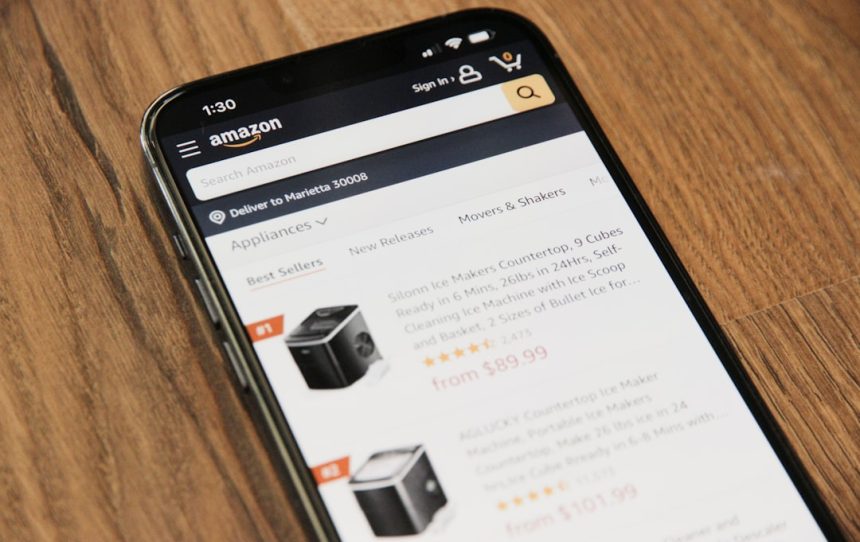Looking to increase your product visibility and sales on Amazon without spending hours on manual keyword research? Amazon Auto Campaigns might be the perfect tool for you. They’re ideal for sellers new to Amazon Advertising or anyone looking to gather data on which keywords perform best. In this guide, we’ll break down how to set up your first Amazon Auto Campaign, optimize it, and make the most of your advertising budget.
What is an Amazon Auto Campaign?
An Amazon Auto Campaign is a type of Sponsored Products ad in which Amazon takes the reins of keyword targeting. Instead of manually entering keywords, you let Amazon’s algorithm determine when and where to show your ads based on your product listing content. This type of campaign is excellent for automated keyword discovery and for reaching a broad audience.
Why Use Auto Campaigns?
There are several reasons why Auto Campaigns can be a powerful asset in your advertising toolbox:
- Ease of use: No need for keyword research or competitor analysis to get started.
- Keyword harvesting: Discover high-converting search terms to use later in manual campaigns.
- New product visibility: Quickly get your product seen on relevant search results pages.
But to benefit the most from these campaigns, you need to set them up correctly from the start.
Step-by-Step: Setting Up an Amazon Auto Campaign
Let’s take a walk through the setup process to help you get started the right way.
1. Log into Amazon Seller Central
Navigate to Advertising > Campaign Manager. Click on “Create campaign” and select Sponsored Products.
2. Configure Campaign Settings
Here, you will input some basic campaign information:
- Campaign Name: Choose a name that makes it easy to identify (e.g., Auto_Sneakers_March2024).
- Portfolio: Optional, but useful for organizing campaigns by product category.
- Daily Budget: Start with at least $10-$20 to gather meaningful data.
3. Choose Targeting Type
Here’s the critical part: select ‘Automatic Targeting’. This tells Amazon to use your product information to display ads on relevant customer searches.
[ai-img]amazon ads dashboard, seller central, campaign setup[/ai-img]
4. Select Products to Advertise
Add the ASINs or SKUs you want to promote. You can choose one product or multiple related products. For better control, start with a few closely related items.
5. Set Bidding Strategy
Amazon allows three bidding strategies for Auto Campaigns:
- Dynamic bids – down only: Amazon lowers bids when a conversion is unlikely. Best for budget control.
- Dynamic bids – up and down: Amazon raises or lowers your bid depending on the chance of a sale. Can increase visibility but costs more.
- Fixed bids: A constant bid amount regardless of the situation. Less flexible.
For beginners, “Dynamic bids – down only” is usually a safe choice.
6. Set Default Bids
Input your bid (e.g., $0.50). Start modestly and adjust based on performance over time.
7. Launch Your Campaign
Click “Launch Campaign” and your ads will start running right away. Give it 3–5 days to collect meaningful data before making any changes.
Optimizing Your Auto Campaign
Setting up is only half the battle. You’ll need to monitor and refine your campaign to maximize effectiveness. Here are some tips:
- Use Search Term Reports: After a few days, head to the Advertising Reports section. Download the search term report to see which keywords are getting clicks and conversions.
- Add Negative Keywords: If you’re spending money on irrelevant clicks, block low-performing keywords by adding them as negative keywords.
- Transfer High Performers: Move converting search terms into their own manual campaigns for better budget control and bid customization.
[ai-img]data report, analytics, amazon ad results[/ai-img]
Best Practices to Keep in Mind
To get the best results from your campaigns, follow these quick tips:
- Run Auto Campaigns continuously: They’re an ongoing source of keyword discovery even if you mainly use manual campaigns.
- Group similar products: Don’t lump unrelated ASINs into one campaign. It makes optimization harder.
- Monitor regularly: Check every few days to adjust bids, pause poor performers, and boost your winners.
Final Thoughts
Amazon Auto Campaigns are a fantastic way to kick-start your advertising journey and gather useful data about your target audience. With minimal set-up effort, they offer valuable insight that can help you fine-tune your entire advertising strategy. Once you’ve harvested this data, you’ll be ready to create laser-targeted manual campaigns that drive even better results.
So go ahead—leverage Amazon’s automation, and let the data guide your next move.