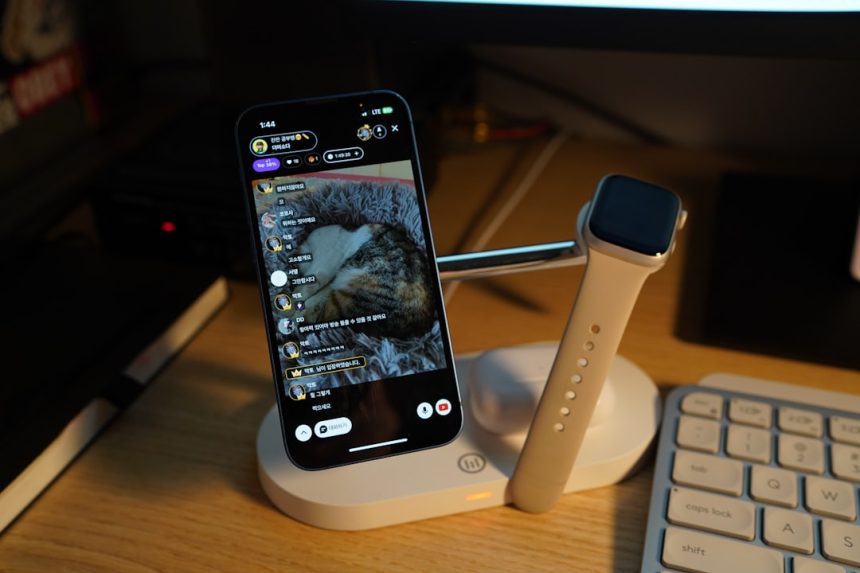With the rise of content creation in the digital age, many aspiring creators are searching for accessible and affordable tools to produce high-quality videos. One such solution is converting a mobile phone into a webcam. Thanks to advancements in camera technology, most modern smartphones now feature impressive video capabilities, making them ideal alternatives to traditional webcams. This approach is suitable for everything from live streaming and webinars to filming YouTube content.
Why Use Your Phone as a Webcam?
There are several compelling reasons to consider transforming your smartphone into a webcam:
- High-Quality Camera: Most smartphones have superior lenses compared to standard built-in laptop cameras.
- Flexibility: It’s easier to position your phone and adjust angles for better framing.
- Cost-Effective: It eliminates the need to purchase an additional webcam.
Step-by-Step: Setting Up Your Phone as a Webcam
-
Download a Webcam App:
There are several apps available that convert your phone into a webcam. Popular options include:- DroidCam (Android, iOS)
- EpocCam (iOS, Android)
- iVCam (Windows support, iOS, Android)
-
Install Companion Software:
Along with the mobile app, you’ll need to install a companion app on your computer. This allows your computer to recognize the phone as a webcam source. -
Connect the Phone to Your Computer:
Most apps give you a choice between a USB connection (recommended for stability) and a wireless one (Wi-Fi). USB is less prone to lag and disconnections. -
Adjust Permissions:
Be sure to allow the desktop and mobile applications to access your camera and microphone where necessary. -
Position Your Phone:
Use a tripod or phone holder to keep the device steady and at eye level. The angle and lighting can greatly influence the appearance of your content.
[ai-img]smartphone tripod setup streaming[/ai-img]
Enhancing Video Quality
Once your phone is set up as a webcam, you can further enhance your video quality with a few adjustments:
- Lighting: Use natural light or add a ring light to brighten your face evenly.
- Background: Clean, uncluttered backgrounds keep the focus on you. Consider using virtual backgrounds if your software supports it.
- Audio: While your phone might have a decent microphone, using an external mic can dramatically improve sound quality.
Producing High-Quality Content
Whether you’re creating tutorial videos, streaming gameplay, or hosting webinars, video clarity and audio quality are what hold your viewer’s attention. By turning your phone into a webcam, you can significantly boost the professional look and feel of your production without a high financial investment.
[ai-img]video recording smartphone livestream creator[/ai-img]
When using tools like OBS Studio or Zoom, your newly converted webcam can be selected as the primary video source. This integration allows you to apply transitions, overlays, or even stream directly to your audience with minimal effort.
Tips for a Seamless Experience
- Stabilize your connection: Use wired connections whenever possible to prevent network-related lag and disruptions.
- Keep your phone charged: Long video sessions can drain your battery quickly. Use a plugged-in setup to avoid interruptions.
- Disable auto-lock: Prevent the phone from sleeping or locking during a stream by adjusting your phone’s settings.
Conclusion
Using your smartphone as a webcam is not only a smart cost-saving measure, but it’s also surprisingly simple to set up. With the right apps and configurations, content creators can turn their phones into powerful tools for professional video production. This solution offers the performance needed by beginners and seasoned creators alike without compromising quality.
FAQs
- Can I use my phone as a webcam without installing apps?
Most setups require a third-party app to bridge your phone and computer. Browser-based tools have limitations and often don’t support USB cameras. - Is there a difference in quality between Android and iOS phones?
Both platforms offer excellent camera quality, but availability of certain apps and features may vary slightly between operating systems. - Can I use my phone as a wireless webcam?
Yes, apps like EpocCam and DroidCam support wireless (Wi-Fi) connections. However, USB offers superior stability and lower latency. - What if my computer doesn’t recognize my phone?
Make sure both the mobile and desktop apps are properly installed and up to date. Also check that the correct permissions are granted to both apps. - Should I use the front or back camera?
The back camera generally has better resolution and quality. Use it whenever possible, especially with a tripod setup.