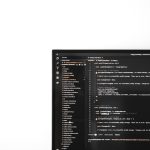You’re plugging in your iPhone to charge, and bam — a warning pops up: “Liquid detected in Lightning connector.” Your heart skips a beat. Don’t panic! This might sound scary, but it’s usually not a big deal. Let’s walk through what it means and what you should do.
So, what does that message mean?
This alert is your iPhone’s way of saying, “Hey, I found moisture near the charging port!”
The Lightning connector has tiny sensors that detect liquid. If any moisture is found, your phone stops charging to prevent damage.
[ai-img]iphone, lightning connector, water warning[/ai-img]
Where did the liquid come from?
- Maybe your phone got splashed while you were brushing your teeth.
- You might’ve come in from the rain.
- Or you accidentally took your iPhone into the shower (oops!).
- Even humid air or sweat in a pocket can sometimes trigger the alert.
Here’s what NOT to do
First things first:
- Do NOT plug it back in. Resist the urge to force it to charge!
- Don’t stick anything into the port. You might damage it or push the water in further.
- No rice! It’s a myth. Rice won’t fix your phone and can leave dust behind.
Here’s what you SHOULD do
Your phone needs a mini spa day to dry off.
- Unplug accessories. Everything — charger, headphones, etc.
- Gently tap your phone. Get rid of excess liquid by tapping the edge lightly against your palm (connector facing down).
- Let it air out. Place the phone in a dry area — standing up if possible — and wait.
- Try charging again… But only after waiting a few hours or overnight.
Still seeing the message?
No worries. Sometimes moisture sticks around longer than expected. Just wait a little more!
Can you speed it up?
Yes, but gently.
- You can use a fan to help it dry faster.
- Don’t use a hairdryer or heater — too much heat is bad news!
- If you have silica gel packets (the kind from shoe boxes), those help too! Place the phone near them.
But I really need to charge it…
We feel you!
Some iPhones offer an option to “Emergency Override.” This lets you charge even if liquid is detected. BUT — and this is a big but — do it only if absolutely necessary, and you accept the risk.
If you’re stranded, battery at 1%, and need help, go ahead. Otherwise, it’s safer to wait until things are dry.
[ai-img]iphone charging, wet cable, liquid warning[/ai-img]
How to avoid this in the future
Prevention saves the day. Here’s how to keep your connector dry:
- Keep your phone away from water sources when charging.
- Don’t charge your phone in steamy bathrooms.
- Use a waterproof case if you’re often around water.
- Wipe your phone with a dry cloth if it gets wet.
Still having problems?
If the message won’t go away after 24 hours, it might be time to get help. Visit an Apple Store or an authorized service provider. They can run diagnostics and help keep your iPhone healthy.
Final thoughts
Your phone is smarter than you think. It’s just looking out for itself — and for you. That “liquid detected” message is like a little lifeguard whistle saying, “Hold up — let’s dry off first.”
Be patient, be gentle, and don’t forget to air things out. Soon enough, you’ll be back to full charge with a happy phone in your hand!