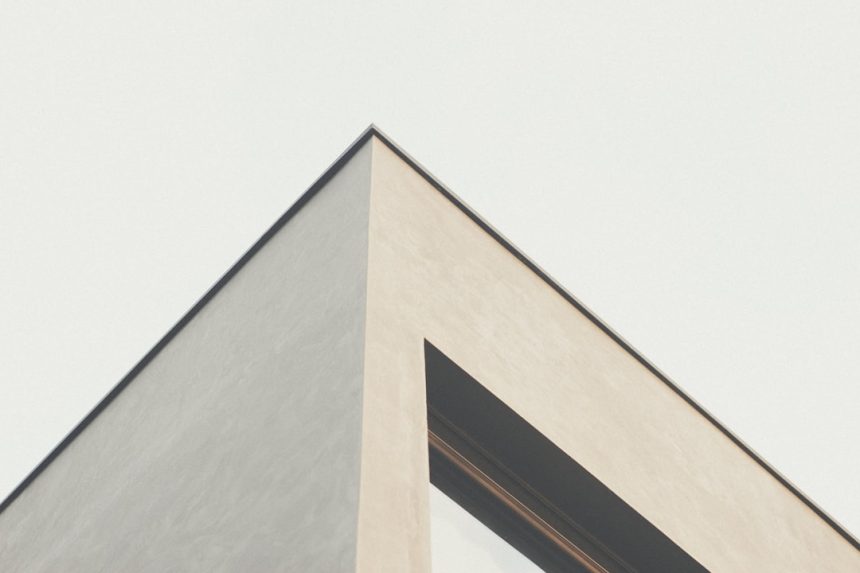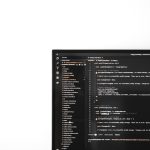The KB5005033 update, released by Microsoft for Windows 10, was intended to address numerous security vulnerabilities and improve system stability. However, some users have reported issues while trying to install this cumulative update. These problems range from installation failures to system slowdowns after installation. If you’re encountering any difficulties, don’t worry—there are several methods you can try to get your system running smoothly again.
Common Installation Issues with KB5005033
The KB5005033 update has been known to cause issues such as:
- Failed installation with error messages like 0x800f0922, 0x80070002, and 0x80073701
- Stuck at a certain percentage during the update process
- Black screens after rebooting
- Unresponsive Start Menu or Taskbar
If you’ve run into any of the problems listed above, try the following solutions to make the update process smoother.
Fixes for KB5005033 Installation Problems
1. Run Windows Update Troubleshooter
Microsoft provides a built-in tool to identify and fix update-related issues.
- Go to Settings > Update & Security > Troubleshoot.
- Select Additional troubleshooters, then click on Windows Update.
- Run the troubleshooter and restart your PC when prompted.
[ai-img]windows update, computer screen, troubleshoot, settings[/ai-img]
2. Clear the Windows Update Cache
Corrupted update cache files can prevent an update from installing properly.
- Open Command Prompt as Administrator.
- Type the following commands one by one, pressing Enter after each:
net stop wuauservnet stop bits
- Navigate to
C:\Windows\SoftwareDistributionand delete all files inside the folder. - Restart the services by typing:
net start wuauservnet start bits
3. Install the Update Manually
If automatic updates don’t work, manually downloading the update may be more successful.
- Visit the Microsoft Update Catalog.
- Search for KB5005033 and select the version that matches your Windows build.
- Download the update and double-click the file to install it.
4. Use System File Checker and DISM
Corrupted system files can also block updates. These tools can repair essential files.
- Open Command Prompt as Administrator.
- Run the following commands:
sfc /scannowDISM /Online /Cleanup-Image /RestoreHealth
- Reboot your PC and try the update again.
[ai-img]command prompt, system repair, laptop screen, keyboard[/ai-img]
5. Perform a Clean Boot
Third-party services or startup apps might interfere with the update process.
- Press Windows + R, type
msconfig, and hit Enter. - Go to the Services tab and check Hide all Microsoft services.
- Click Disable all and go to the Startup tab.
- Open Task Manager and disable all startup items.
- Restart your PC and attempt the installation again.
Frequently Asked Questions (FAQ)
- Q: Why does the KB5005033 update keep failing?
A: This usually happens due to corrupted system files, a broken update cache, or third-party software conflicts. - Q: Can I skip the KB5005033 update?
A: While updates can be postponed temporarily, it’s not recommended to skip security updates as they protect your system from vulnerabilities. - Q: How do I know if the update was installed correctly?
A: Go to Settings > Update & Security > View update history. If KB5005033 is listed there, it was installed successfully. - Q: Will resetting Windows fix the update issue?
A: As a last resort, resetting Windows can fix persistent issues. Be sure to back up your data before proceeding.
Windows updates are vital but can also be troublesome at times. With these methods, users should be well-equipped to tackle any installation issues with the KB5005033 update and benefit from the security improvements it offers.