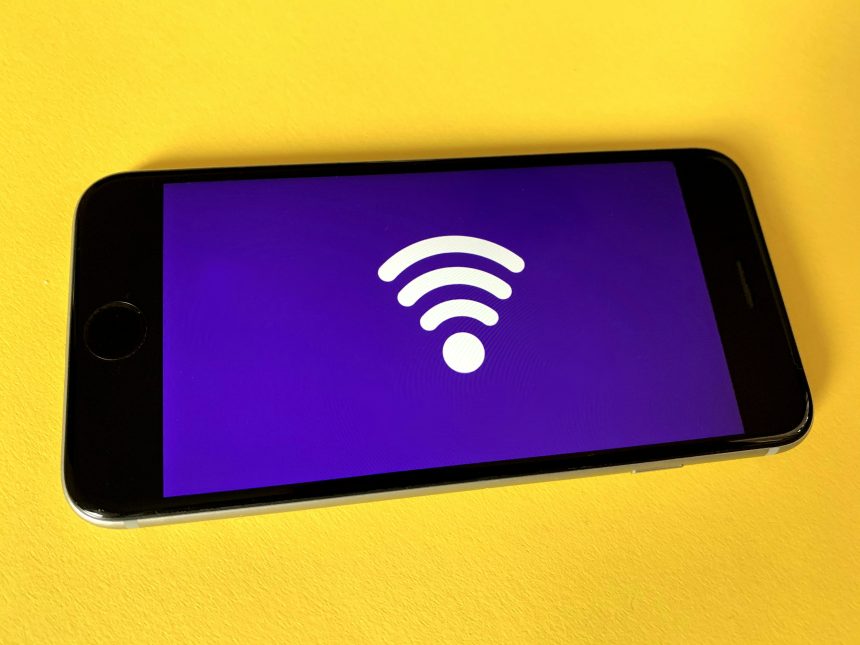You’re having a chill day, scrolling through memes or getting work done, when suddenly—boom! Your PC crashes and you see that dreaded Blue Screen of Death. The error? WIFICX.SYS. What is that, a secret code? Let’s break it down and, more importantly, fix it!
Don’t worry. You’re not alone. Many Windows users have stumbled upon this cryptic error. Thankfully, it’s easier to solve than you think.
So, What Is WIFICX.SYS Anyway?
WIFICX.SYS is a system file linked to your PC’s wireless adapter. It helps your Wi-Fi work properly. When things go wrong with this file, Windows flips out and throws a BSOD.
This crash is usually caused by:
- Corrupted drivers
- Outdated Windows updates
- Hardware conflicts
- Third-party software messing with your Wi-Fi
Step-By-Step Fixes
Let’s fix this together. Grab your mouse and a snack, you’re about to become a troubleshooting pro!
1. Boot Into Safe Mode
You might need to get into Safe Mode first—if your computer crashes on startup.
- Restart your PC.
- Hold Shift and click Restart.
- Go to Troubleshoot > Advanced options > Startup Settings > Restart.
- Press 4 to boot into Safe Mode.
Now your PC starts with only the basics. No drama.
2. Update Your Wi-Fi Drivers
Outdated or faulty drivers are the usual suspects. Let’s fix that.
- Right-click on the Start button and select Device Manager.
- Expand Network adapters.
- Right-click your wireless adapter and hit Update driver.
- Select Search automatically for drivers.
If Windows doesn’t find anything, go to your device manufacturer’s website and download the latest driver for your model.
[ai-img]wifi,error,windows,blue screen,router[/ai-img]
3. Roll Back The Driver
Sometimes a new driver is the problem. Yes, updates can be drama queens.
- Go back to Device Manager.
- Right-click the adapter and click Properties.
- Go to the Driver tab.
- Click Roll Back Driver if available.
This takes you back to the old, probably more stable version.
4. Run System File Checker
Let’s check Windows for any corrupt files.
- Type cmd in the Start menu.
- Right-click Command Prompt and choose Run as administrator.
- Type in
sfc /scannowand press Enter.
Windows will now look for issues and fix them automatically.
5. Uninstall Problem Software
Did the crashes start after installing a new app? That app could be acting like your PC’s jealous ex. Time to end it.
- Go to Settings > Apps.
- Find and uninstall any recently added programs.
[ai-img]uninstall,settings,windows,software,error[/ai-img]
6. Perform a Clean Boot
This helps isolate the issue by turning off unnecessary startup programs.
- Type msconfig in the Start menu and hit Enter.
- Go to the Services tab.
- Check Hide all Microsoft services, then click Disable all.
- Go to the Startup tab and click Open Task Manager.
- Disable all items listed.
- Restart your PC.
If the crash disappears, slowly enable services to find the troublemaker.
Still Stuck? Try a System Restore
Use this if the problem started recently. It rolls your PC back to a happier time.
- Type System Restore in the Start menu.
- Choose a restore point from before the BSOD started.
Let Windows do its time-travel magic.
Last Resort: Reinstall Windows
If nothing works, you may need a fresh install. Back up your stuff first. Then use the Windows reset option under Settings > System > Recovery.
Wrap-Up
The WIFICX.SYS BSOD can be scary, but it’s not the Wi-Fi apocalypse. With a little patience (and maybe coffee), you can fix it and get back online.
If you ever feel stuck, remember: this isn’t the end of your tech journey. It’s just one pit stop. Keep your drivers updated and avoid sketchy software. Your PC will thank you!