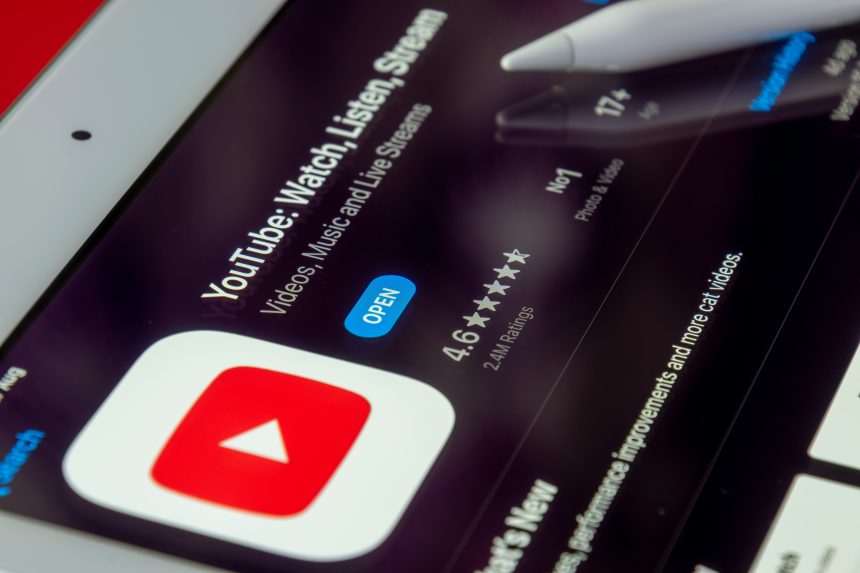If you’ve launched the YouTube app on your Android device only to find the bottom navigation bar mysteriously missing, you’re not alone. This issue, which removes the essential tabs for Home, Shorts, Subscriptions, and Library, can be disruptive and frustrating. The good news is that there are multiple methods to troubleshoot and fix this issue to get your favorite video app functioning properly again.
Why the YouTube Bottom Bar May Disappear
The bottom bar on the YouTube app serves as the main navigation tool for millions of users. If it’s not showing, here are a few potential reasons:
- Temporary app glitches or bugs
- Interface changes due to an app update
- Corrupted cache or data
- Device-specific compatibility issues
- Screen zoom or display settings interfering with the UI
Fortunately, most of these issues have straightforward fixes.
Solutions to Restore the YouTube Bottom Bar
1. Restart the YouTube App
Start with the simplest fix—completely close the app and reopen it. On Android, swipe up from the bottom of the screen and swipe away the YouTube app card to close it. Then launch it again to check if the bar reappears.
2. Restart Your Device
A quick restart can often fix temporary glitches affecting app functionality. Hold down the power button on your Android device and tap Restart or Reboot.
3. Clear Cache and App Data
Old or corrupted cache files can interfere with how apps display UI elements. To clear cache and data:
- Go to Settings > Apps > YouTube.
- Tap Storage.
- Tap Clear Cache. If that doesn’t work, select Clear Data as well (note: this will log you out).
[ai-img]youtube app, settings screen, clearing cache[/ai-img]
4. Update the YouTube App
Ensure you’re using the latest version of YouTube. Sometimes, bugs are fixed in newer updates:
- Open the Google Play Store
- Search for YouTube
- If an update is available, tap Update
5. Check Screen Display Settings
Sometimes, your phone’s display settings (such as zoom or font size) can push UI elements off the screen.
- Go to Settings > Display.
- Check Screen zoom or Display size, and reset them to default.
- Restart the YouTube app.
6. Try YouTube in Landscape Mode
Rotate your phone to landscape mode and then back to portrait. This can prompt the UI to refresh and bring the missing bottom bar back into view.
7. Force Stop and Relaunch
If the issue persists, force stopping the app might help:
- Go to Settings > Apps > YouTube
- Tap Force Stop
- Reopen the app
8. Uninstall and Reinstall YouTube
If all else fails, uninstalling and reinstalling the app can resolve hidden issues:
- From your home screen, long-press the YouTube icon
- Tap Uninstall
- Reinstall via the Google Play Store
[ai-img]android uninstall reinstall youtube app[/ai-img]
Frequently Asked Questions
Why did the bottom bar disappear on YouTube?
This usually happens due to app glitches, updates, or incompatible display settings on your Android device.
Will clearing data delete my history and subscriptions?
Clearing data will log you out of YouTube, but your history and subscriptions are tied to your Google account, so you’ll get them back after logging in again.
Is this a bug from a recent update?
It could be. Sometimes new updates introduce UI bugs. Checking the Play Store for patches or rolling back (if possible) may help.
Will resetting my display settings affect other apps?
It might slightly change how other apps appear, especially if you’ve increased your screen zoom or font size, but generally, it won’t cause major issues.
Can I contact YouTube support for help?
Yes. You can report a bug directly through the Help section of the app or visit the YouTube Help Center online.
By following these steps, Android users can typically resolve the missing YouTube bottom bar issue and resume their video browsing without frustration.