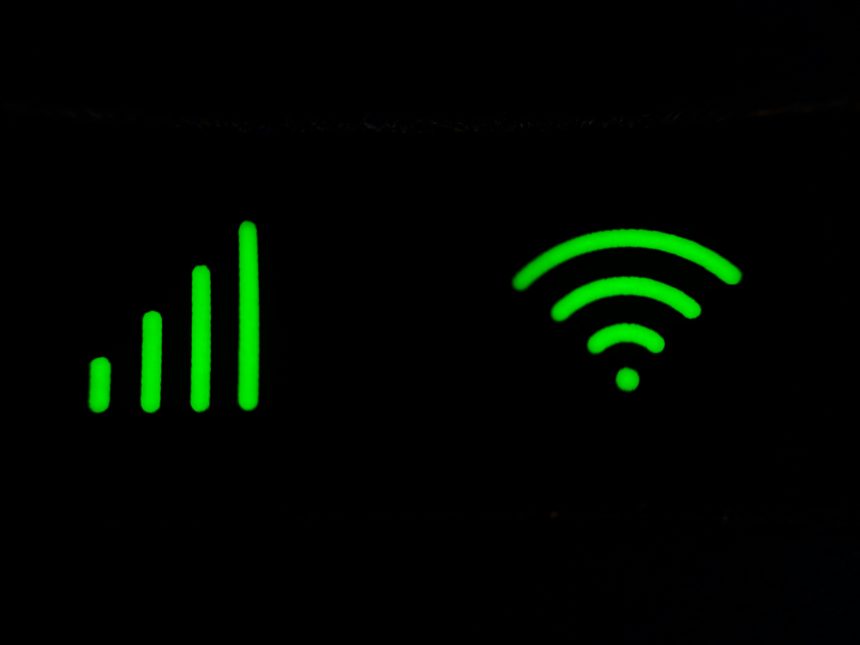So, you just set up Home Assistant, but it won’t connect to your Wi-Fi. Frustrating, right? Don’t worry! This guide will walk you through simple troubleshooting steps to get it back online.
Check the Basics First
Before diving deep, make sure the issue isn’t something simple. Try these quick checks:
- Ensure your Wi-Fi is working on other devices.
- Restart your router.
- Restart your Home Assistant device.
If that doesn’t help, let’s move on.
Ensure Correct Wi-Fi Details
Home Assistant needs the right Wi-Fi network and password. If you are using a Raspberry Pi or similar device, check your Wi-Fi configuration file.
- Open the configuration file on your SD card.
- Ensure the SSID (Wi-Fi name) and password are correct.
- Make sure your network is 2.4GHz if required.
Some devices don’t support 5GHz Wi-Fi, so check that too.
[ai-img]wifi,password,configuration[/ai-img]
Check Network Settings
Sometimes, your router settings can block Home Assistant. Here’s what to do:
- Disable MAC filtering (if enabled).
- Check if your router is blocking unknown devices.
- Try assigning a static IP to Home Assistant.
A static IP ensures that it connects to the same address every time.
Test a Wired Connection
If Wi-Fi isn’t working, try using an Ethernet cable. Connect your Home Assistant device directly to the router.
If it works with Ethernet but not Wi-Fi, the issue is with your wireless settings. Keep troubleshooting!
[ai-img]router,ethernet,cable,connection[/ai-img]
Check for Interference
Nearby devices can interfere with Wi-Fi signals. Try these tips:
- Move your Home Assistant device closer to the router.
- Keep it away from microwaves and baby monitors.
- Change your router’s Wi-Fi channel.
Sometimes, a fresh channel can reduce interference.
Update Your Router Firmware
Old firmware can cause connectivity issues. Log into your router and check for updates. If an update is available, install it and restart the router.
Reinstall Home Assistant
If nothing works, reinstall Home Assistant. Corrupt files can prevent it from connecting to Wi-Fi.
- Download the latest Home Assistant image.
- Flash it to your SD card.
- Set up Wi-Fi settings again.
It may take some time, but it’s worth a try.
Final Thoughts
Still stuck? Sometimes, reaching out to the Home Assistant forums or Discord can help. The community is super helpful!
Wi-Fi troubles can be annoying, but with patience, you’ll get it working again. Keep experimenting, and soon your smart home will be back online!